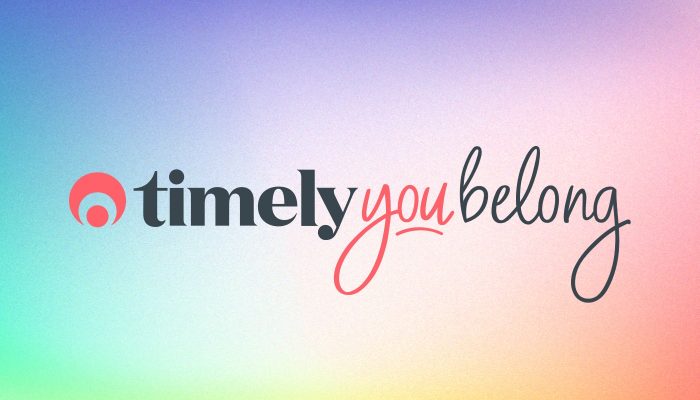Timely Tactics: July Edition
We’re back with another selection of tips and tricks to level up your Timely skills! We’re still finding new and exciting ways to save time with Timely, so here are a few things you might like to try!

Whether you’re new to Timely or a dab hand, we’re sure these tricks will make your day a bit smoother.
What have we got in store for you today?
- Using the Roster to schedule your staff.
- Invoice multiple customers on the same invoice.
- Recording customer notes.
- Adding and using customer birthdays.
- Reset or change your login password.
1. Using the Roster to schedule your staff
Keeping track of when your staff are working, or not working, doesn’t have to be a headache.
All staff will have a set of Normal working hours at each location, but we understand that things change – especially if you’re working with a number of part-time or casual staff, or staff with flexible rosters.
The Roster allows you to see all the hours for your staff in one place and easily make changes to them.
There are
- View a staff member’s normal working hours (Green).
- View any modified dates that differ from their normal hours (Orange).
- Check available for all working staff at a specific location.
- Quickly update the hours (Start and End times) for staff on a specific date, or dates.
- Toggle individual days as working, or not working.
For more detailed instructions, check out our How to roster your staff guide.
2. Invoice multiple customers on the same invoice
If you have families visit, or customers that are feeling generous and want to treat their friends, you may need to combine invoices for multiple customers into one.
In Timely it’s possible to add multiple bookings to an invoice, even if they are for different customers.
This is done by removing and adding customers to an invoice and using our + Other appts button:
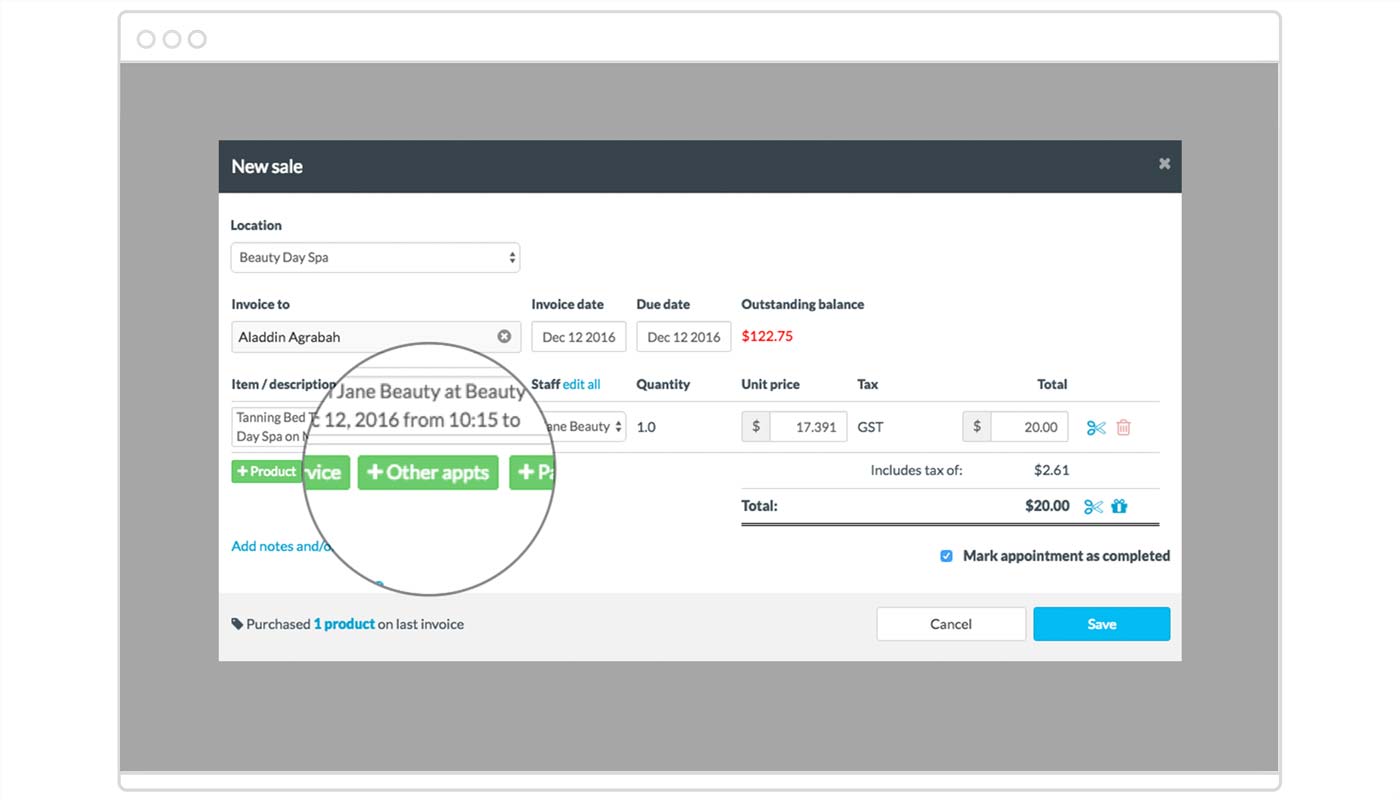
Don’t worry, our How to invoice multiple customers on one invoice guide will take you through the whole process if needed.
3. Recording customer notes
There will no doubt be a lot of information that you’d like to record for a customer, whether that be treatment notes, personal preferences and important information like allergies or warnings.
There are a few different places that you can store these in Timely:
Customer notes
These are added directly to the customer’s record and can be seen in the Customers page, as well as from the calendar sidebar. Perfect for any need to know or general information.
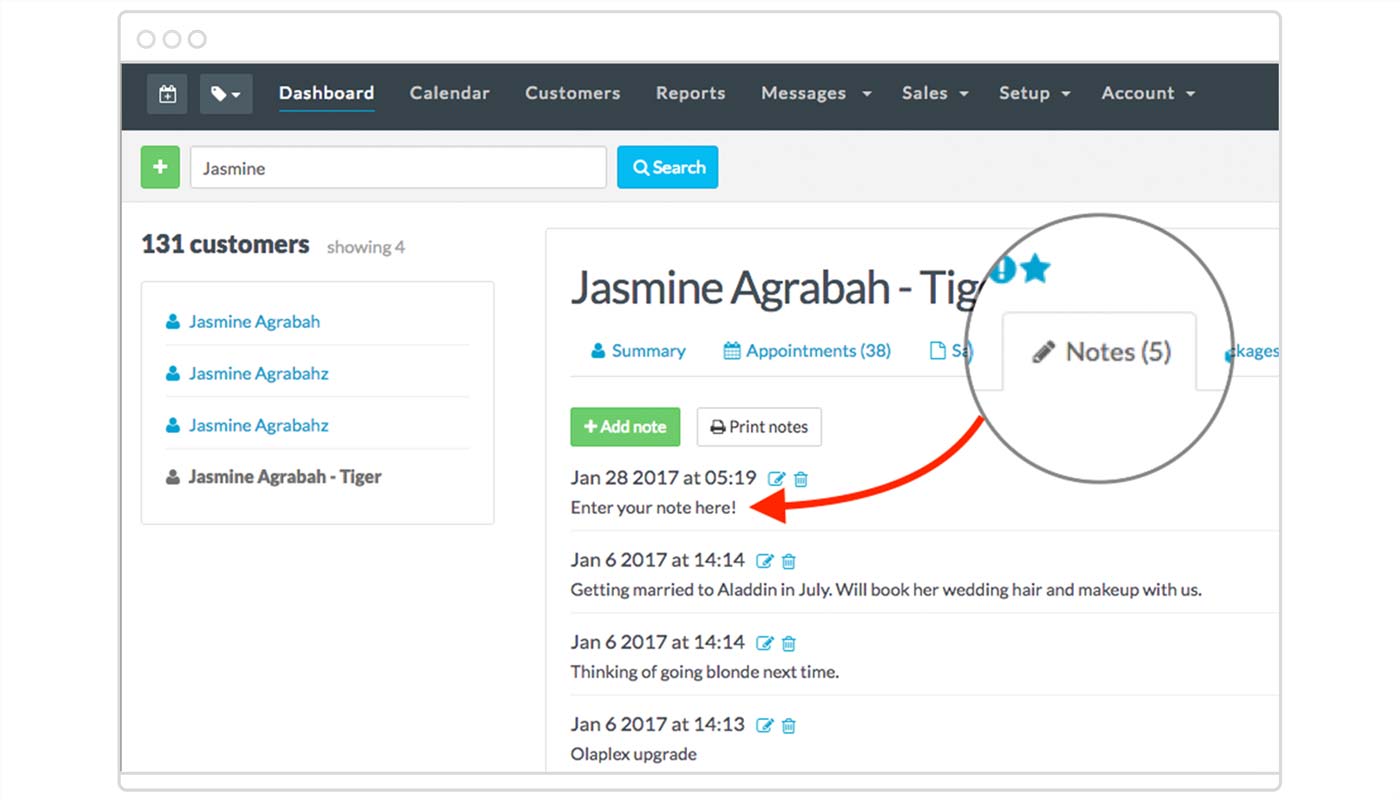
Booking notes
These are linked to a specific appointment or class and can be notes from a discussion when the customer was booking in, treatment notes or plans for the appointment. These can be viewed on the appointment itself, as well as from the ‘print notes’ report in the customer’s record. The ‘print notes’ report will show both Booking, and Customer notes.
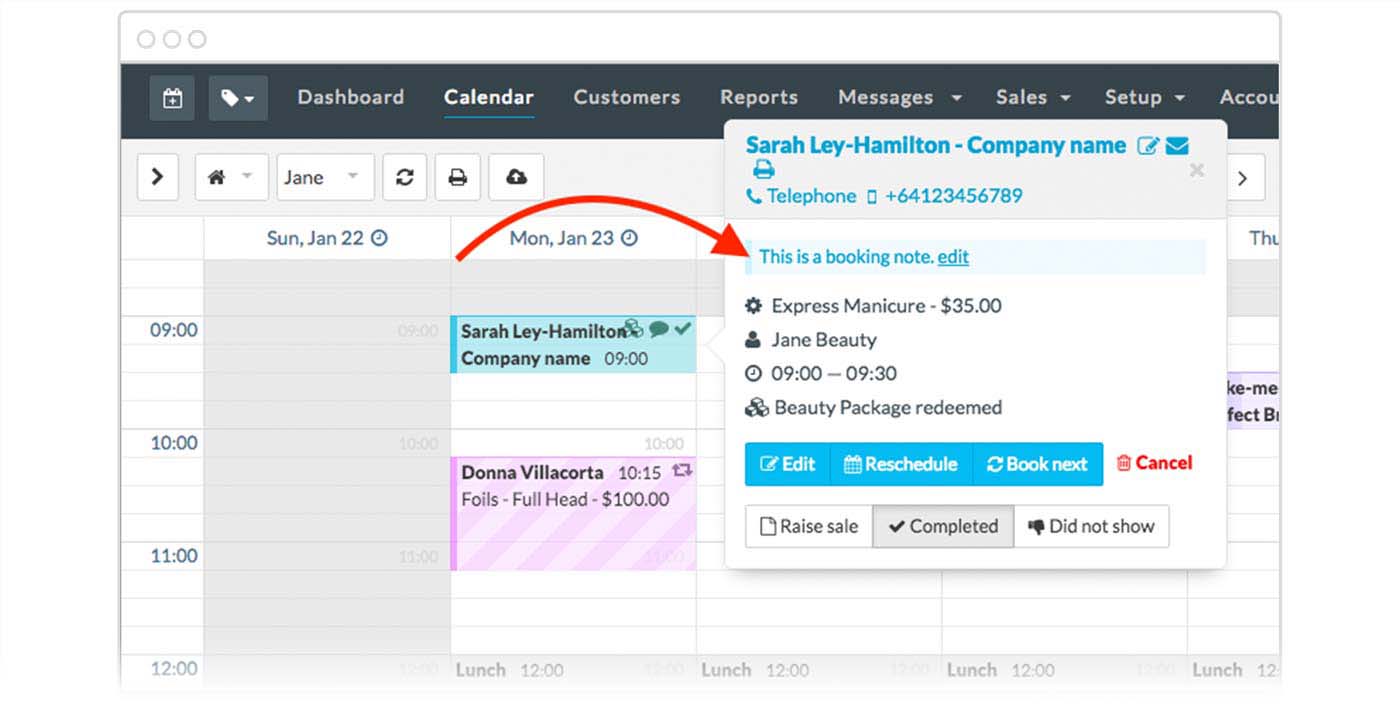
Alerts or contraindications
If you have any important information, like allergies, preferences or anything else that you need to have at hand, then the customer alert is the best approach. This will be shown on the customer’s record, in the sidebar and on their bookings in the calendar, making sure you won’t miss it!
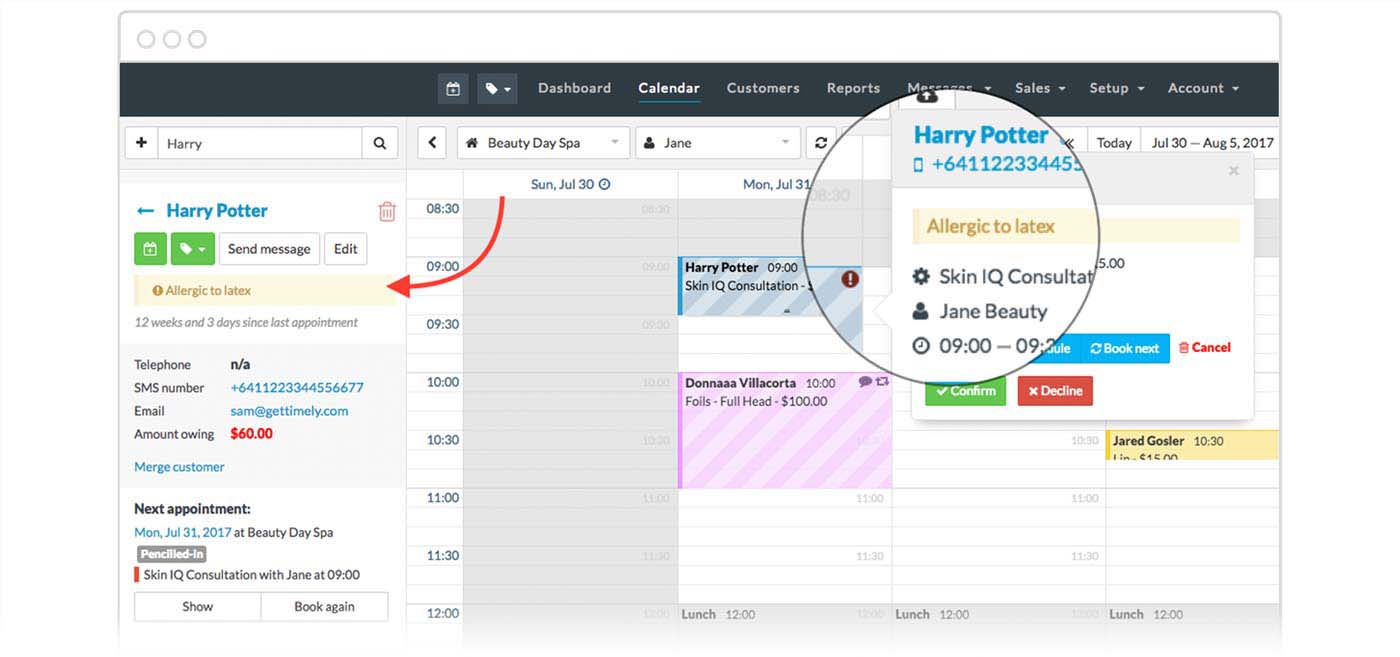
4. Adding and using Customer birthdays.
Everybody likes to feel special, especially when it comes to their birthday!
I don’t know about you, but I still like to refer to September as birthday month – any excuse to celebrate and treat yo’self. ?
You can record a customer’s Date of birth, run the Customer birthdays report to see who’s up for a celebration this month, or be reminded on their birthday so you can send them a quick message.
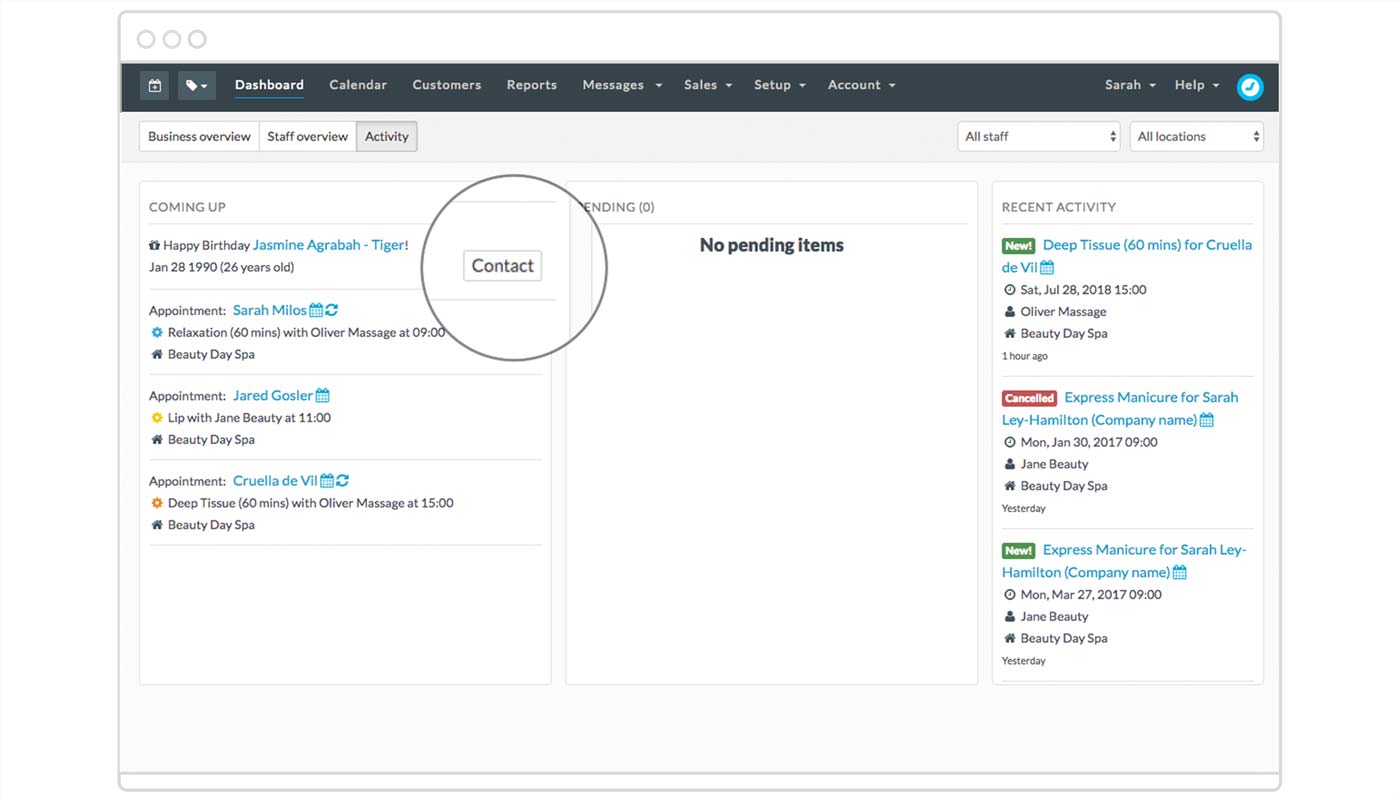
Check out our How to send customers birthday messages guide for the full run down!
5. Reset or change your login password.
It happens! Whether you’ve forgotten it, mentally misplaced it, or would like to mix things up and stay on top of your password, we’ve got you covered.
If you’re already logged in to your account and know your existing password, then you can update this in a few clicks:
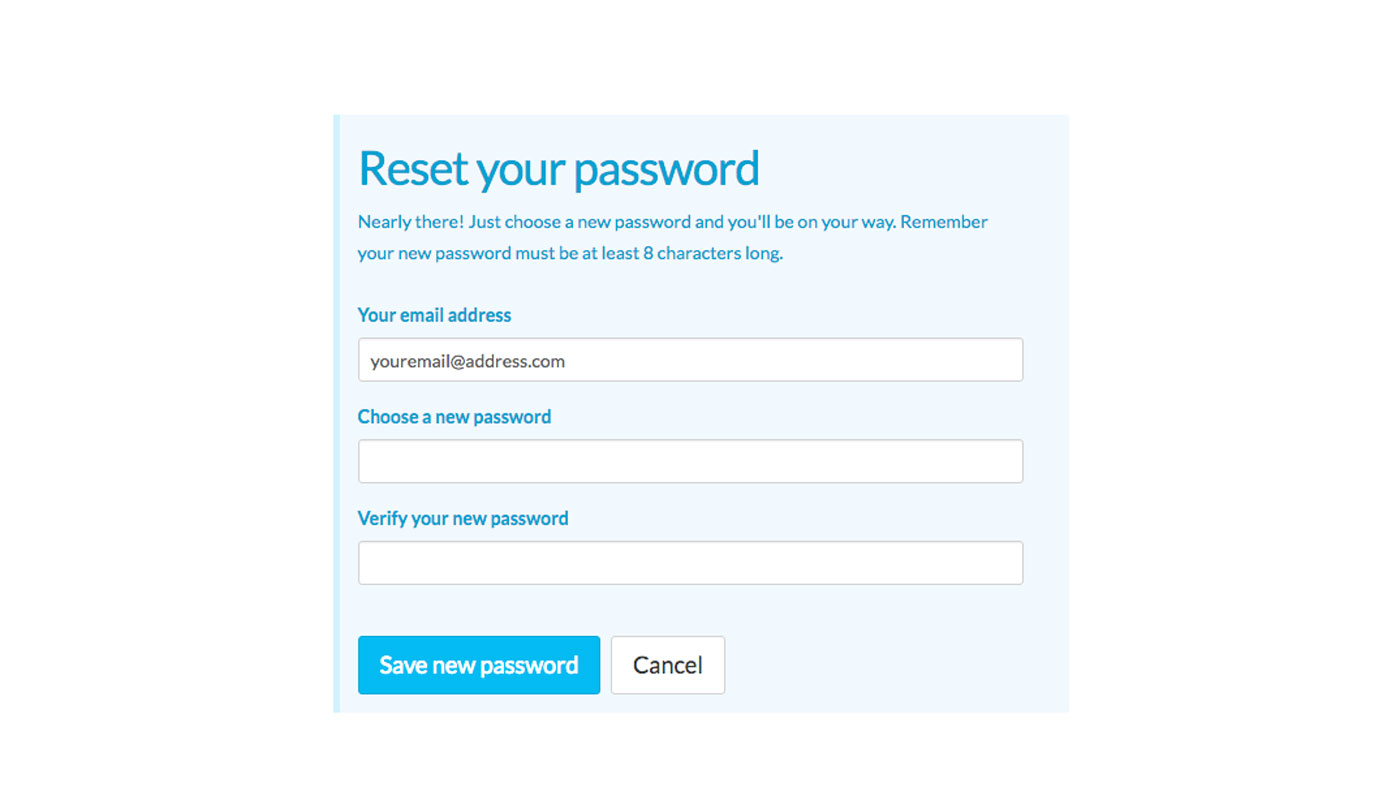
- Head to Account > Login details from the main menu.
- Click the Change password button.
- Enter your Old password in the field provided.
- Enter your New password.
- Then confirm your new password to make sure there’s no typos!
- Click Save to complete the process.
This will keep you signed in under your current device, but you will be signed out and prompted to login on any other devices.
If you’ve forgotten your old password or are locked out, check out our How to reset your Timely password guide.
Want to level up your password game? We’d recommend using a password manager to create and store passwords for you. No need to memorise a list, or solve a rubix cube to make up a new one.
Are you a Timely expert, or have a tip or trick to share? Let us know in the comments below!