Timely Tactics: April Edition
This month, we’ve rustled up some tips from across the board, so there should be something to tempt you all!

Whether you’re brand new to Timely, or a dab hand, we’re sure these tricks will make your day a bit smoother.
On the menu:
- Manage your sent and received messages.
- Update staff biographies and photos.
- Use scheduled breaks to manage your calendar.
- Make an appointment from anywhere in the account.
- Change the order of your services or categories.
I hope you’re able to steal a few more moments back from your day with the help of this month’s tips!
1. Manage your sent and received messages
We made staying in touch with clients easier with a range of options at your fingertips, from automated email and SMS reminders and notifications, to bulk SMS marketing and one-off messages.
View your sent and received messages in Timely, by heading to the Messages tab.
From here, you can search for a specific client using their name, email address or phone number. You can preview an email that’s been sent, check the status of delivered messages and much more.
Staying in touch with customers has never been easier! Find out more.
2. Update your staff profiles
Your staff are the ambassadors for your business. Don’t hesitate to show them off! Let your clients know who they are and what they do by adding a photo and bio to their profile.
Whether you try your hand at taking your own professional staff photos, or employ a professional, staff photography adds a personal touch to business. It helps clients put a face to a name, and shows off what your staff can do.
Head to Setup > Staff and click Edit next to the staff member.
Scroll down to the Personal info section and add an engaging Bio that explains what they do, and what makes them special.
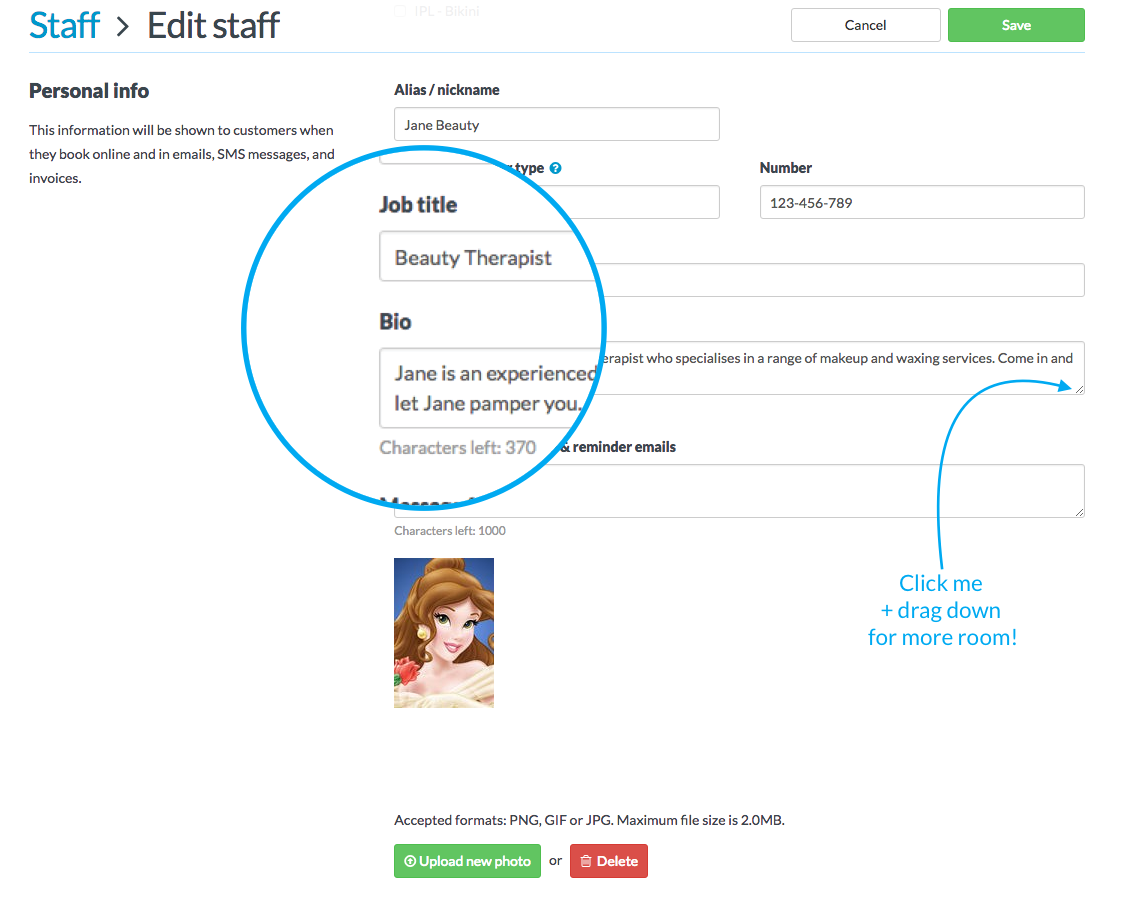
When you’re done, click the Upload new photo button to select a new headshot.
Looking good!?
3. Schedule yourself some breaks
Perhaps you’ve got a physically demanding day ahead of you and need to lock in some downtime. Or you’re just taking your full lunch break for once (we understand). This new feature allows you to schedule in breaks, and look after yourself.
You can build in regularly scheduled breaks into your day, to make sure you’re resting up and reigniting the fire.
Breaks can be added and updated at any time. You can set them by day for each staff member. You can also update these on the fly too, if something unexpected pops up.
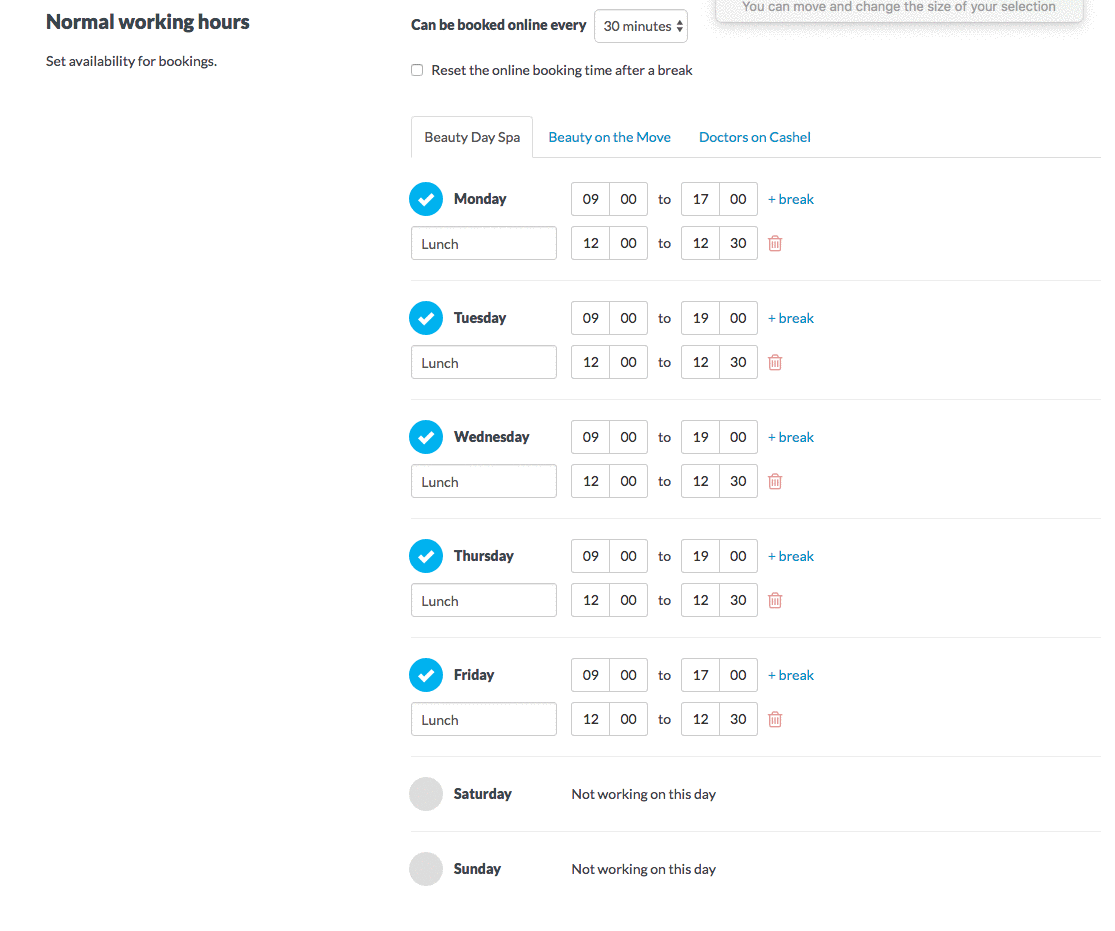
- Head to Setup > Staff.
- Click Edit next to your staff profile.
- Scroll down to the Normal working hours section.
- Click the +break link to add a new break to your day.
- Choose the start and end time for the break. These will be applied at the same time every week.
- Repeat for the rest of the week and click Save when you’re done.
Check out our guide to find out more.
4. Make a booking, from anywhere
One of the best things about Timely is that is allows you to organise your business from anywhere. Well, we’ve taken that a step further!
You might have noticed a new icon hanging out in the top left corner of your screen. Still not sure what we’re talking about?
It’s this one:
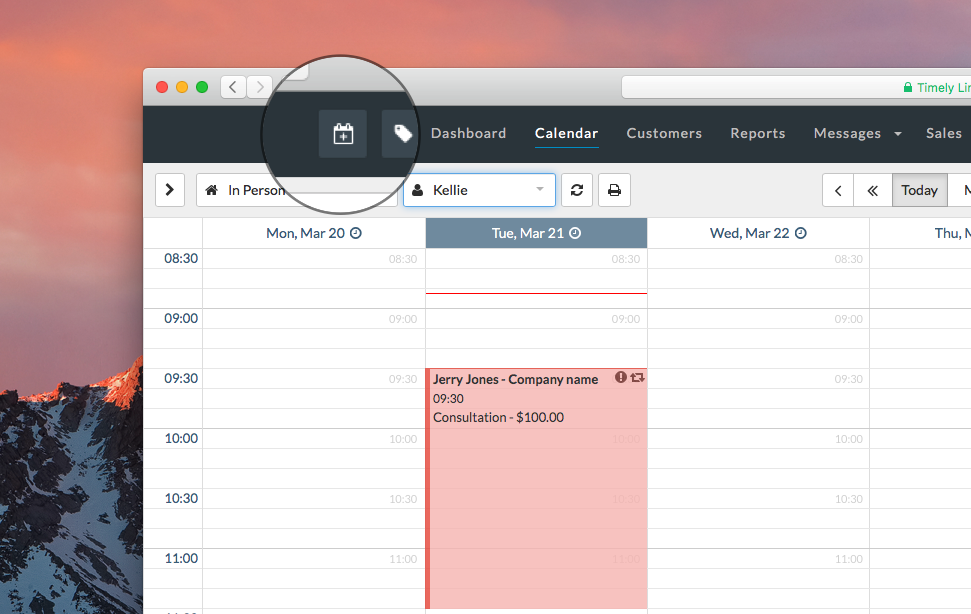
You can now click on this button from anywhere in your Timely account. It will take you directly to the calendar to select a time for your new booking.
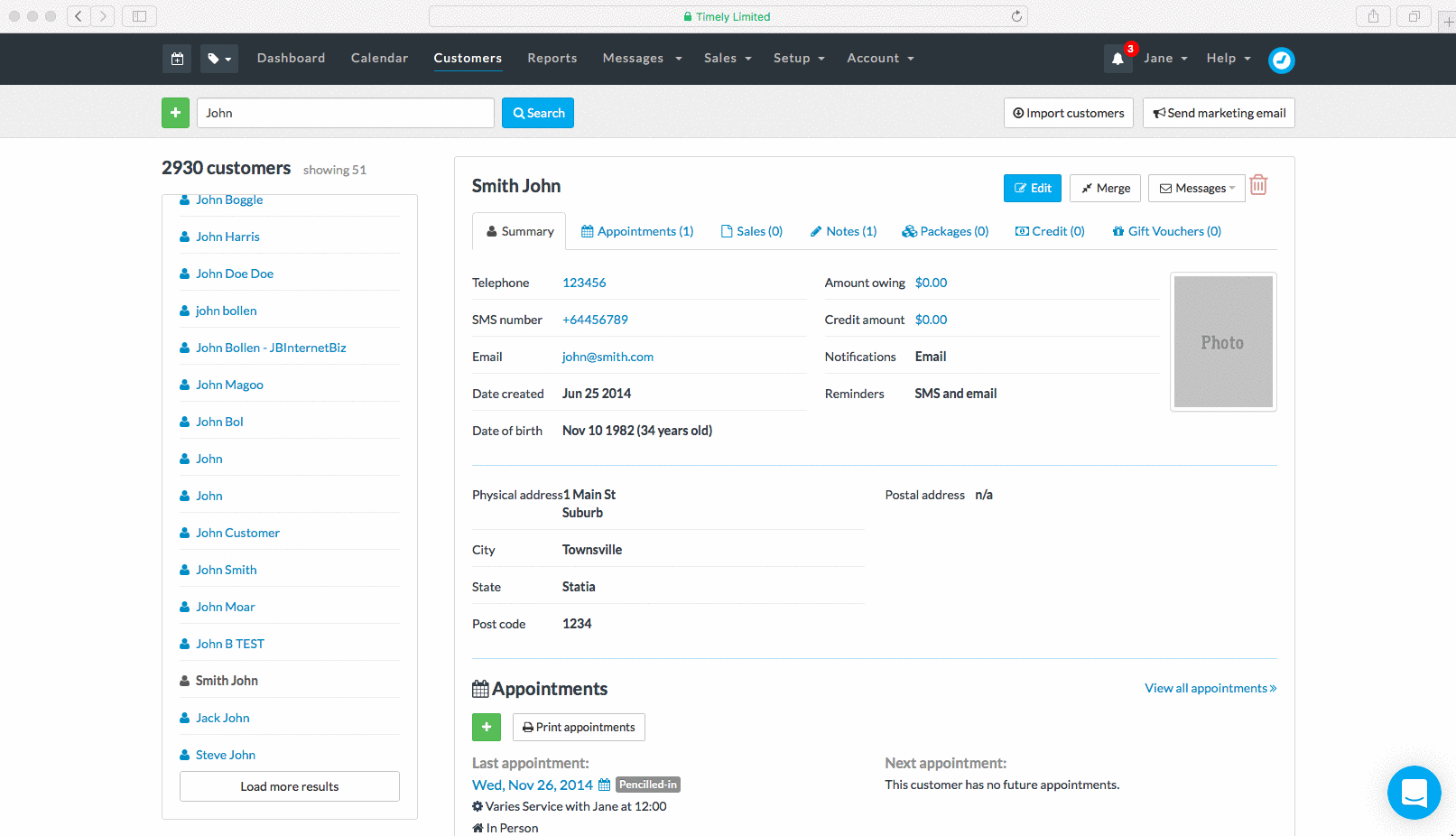
This makes for fast, convenient bookings!
5. Change up your online booking services and categories
Ready to shake up your online booking experience, or just confused by the order in which your services are currently appearing?
Easy peasy! You can pop your services into categories and push them into any order you desire.
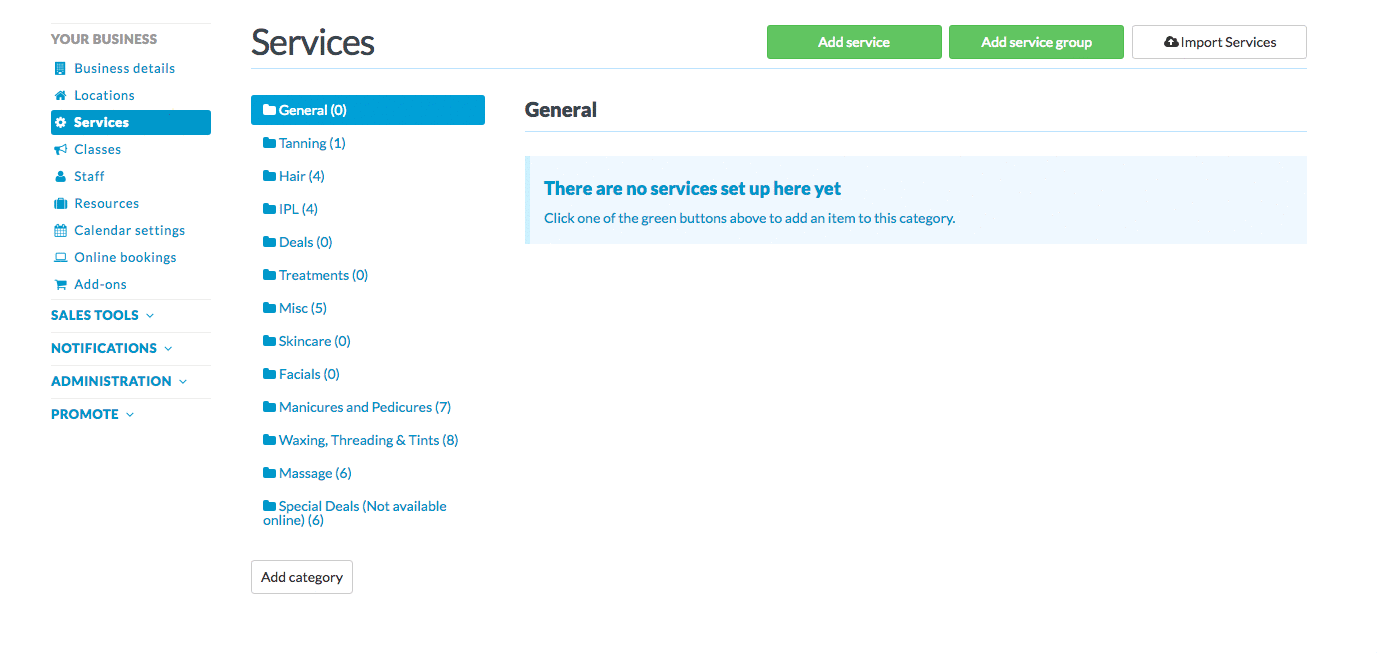
Check out our How to categorise and order services guide to find out more.
Are you a Timely expert, or have a favourite tip or trick to share? Let us know in the comments below!
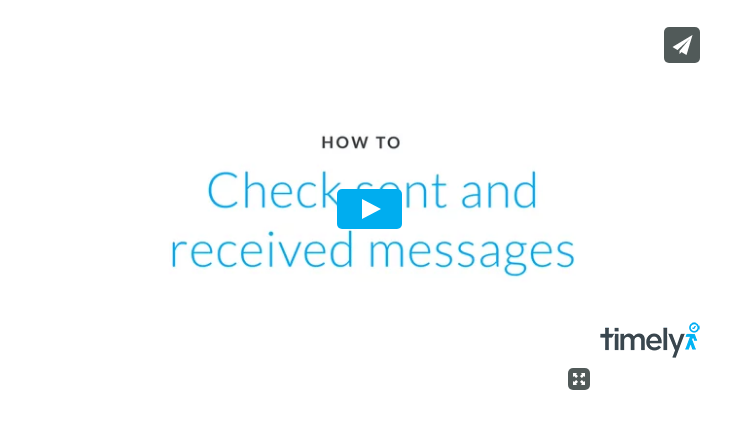


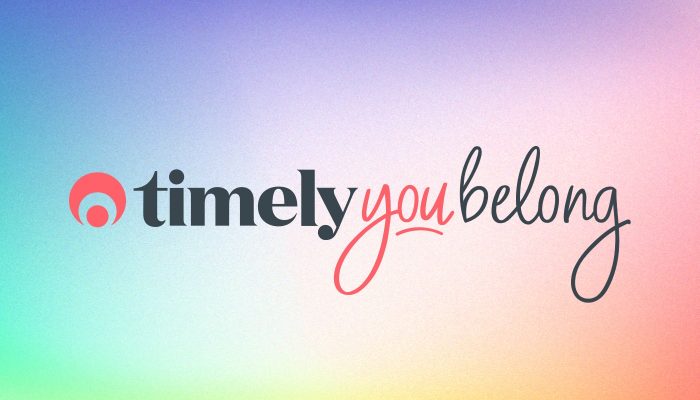
"You might have noticed a new icon hanging out in the top right corner of your screen. Still not sure what we’re talking about?"
It's top left in the northern hemisphere ;)
Oh no! And I'm usually so good at my left and rights, Mark! >_< You're quite right, it is in the top left corner - we'll get that updated ;-)
Is there a way to notify you of a message (sms) sent by a client on the app? The message notification only appears on the web version and I rely on the mobile app alot (also a beta tester).
Hey Michele, thanks for your comment - great question!
We're super keen to improve notifications on the iOS app and this is something we'll be taking a look at after our work around the POS side of things is complete.
In the meantime, this would mean checking the Messages tab periodically while on the iOS app.