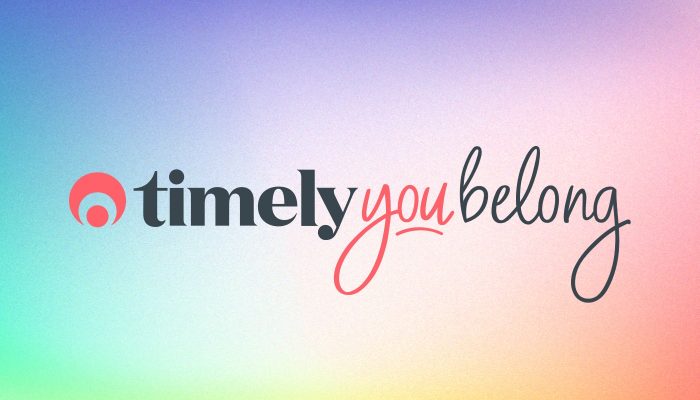None shall pass! All about security and permissions
We know that your calendar and client database is the heart of your business, so we pull out all the stops when we’re dealing with your business information.

You’ve got complete control over who can log in to your Timely account, and what they can access when they do.
Controlling user access for your account
When you go to Account > User access, you’ll be able to set the permissions for each staff member to match their responsibilities or the level of access you want them to have.

Here’s what each column means:
Can login?
If you want your staff to be able to use Timely, the Can login? box must be checked. Once you do, your staff member will be sent an email with instructions on how to set up their password for your Timely account.
This is the lowest level of access, which means that staff will only be able to see their own calendars and appointments. They can make appointments for other staff members, but they won’t be able to see them after they do.
Dashboard
Giving a staff member Dashboard permission allows them to see the dashboard area of Timely. This includes recent sales and future appointments, any recent activity for the past 7 days, and what’s coming up next for the entire account.
All Calendars
When you check the All Calendars box for a staff member, it will give them to access every staff member’s calendar, as well as their own. That staff member will be able to view, edit and delete existing appointments or add new appointments to any calendar.
Customers
Giving a staff member access to Customers allows them to view, edit, and delete customer records in your database. This will also give them the option to add any new customers from the Customers tab.
Sales
Giving a staff member the permission for Sales grants them full access to the sales tab which means they can create invoices, add payments and delete invoices/payments.
If you want your staff to be able to raise invoices for their own appointments, you’ll need to make sure this one is checked.
Reports
Adding this permission gives the staff member access to all of the businesses reporting in Timely, which includes any relevant customer and appointment information, as well as sales and financial data.
Settings
Gives the staff member access to anything under the Setup tab, any business settings, add on integrations and settings as well as their own staff profile, services and the roster.
If this isn’t enabled then a staff member won’t be able to update any of their normal working hours but will still be able to apply busy time to their own calendar.
Promote
Anything under the Promote tab, book now buttons, widgets and social media connections. You could allow access to only this area for a web designer or administrator that only needs to set up your booking options and any social media links.
Account
The only person who can have full access to the ‘Account’ menu is the account holder, so if you want to view your invoices or payments to Timely, make sure you’re logged in with your account holder login.
The Account column on the User Access grid only grants access to ‘My profile’ and ‘Refer your friends’ to your staff or administrators.
So how safe is my information?
All of your data is backed up to the cloud, which means that if your computer breaks down or is stolen, you’ll still have access to your information. If anything happens to your computer, just open up your browser on another computer, tablet, or smartphone and keep on working.
All of the data from your Timely account is stored on Microsoft’s server system somewhere on the West Coast in the U.S., and it’s guarded securely. When transferring that information from the server to you, we use bank-grade encryption to make sure no one can intercept it.
When you log into your account, you’re accessing it via a secure login with one-way hashing of all passwords. Essentially, this means that no one can find out what your password is if they’re trying to hack it by accessing your network.
We do not access or share any data unless required to by law or with your permission to help resolve system problems. You might call our efforts a bit overkill, but we’re committed to privacy and security, and giving you the peace of mind that your business’s valuable information is safe.
Still unsure?
If you’re still feeling a bit unsure about your account’s security, get in touch with us at [email protected] and we’ll set your mind at ease.