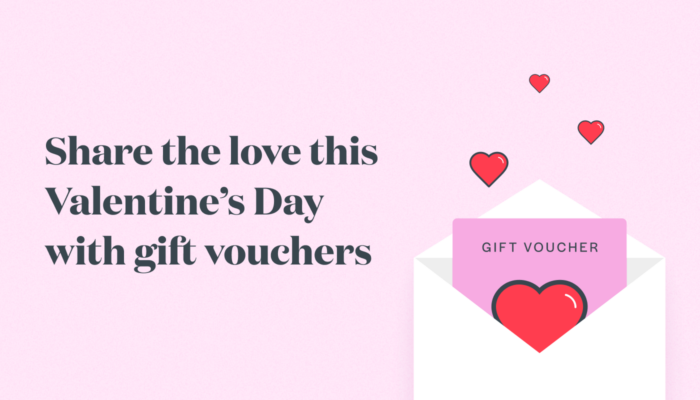Timely Bootcamp: Raise your SMS game
SMS messages are one of the most useful tools your business can take advantage of. In this week’s bootcamp, we’ll show you all the SMS tips and tricks to reduce no shows, save precious time, and provide an even more amazing client experience!
This blog is the 9th in our Timely bootcamp series, and each week we’ll be releasing a blog and hosting a Facebook LIVE class focusing on a different topic covering all the essential information you need to get ready to reopen. Follow us on Facebook to learn more.
This week’s Facebook Live – Raise your SMS Game
Wednesday 3rd June
New Zealand: 8pm NZST
Australia: 6pm AEST
United Kingdom: 9am BST
Contents
Before your clients arrive
- Lock in your appointments with confirmation messages
- Reduce no-shows by 28% with Appointment reminder messages
- Make your reminder messages work harder for you
- Customise your links and make the most of your SMS characters
After your clients leave
Before your client arrives
Lock in your appointments with confirmation messages
Instead of calling your customers to double-check if they can make it, let Timely automatically send them a message to confirm their appointment. Your client will reply with a ‘Y’, which will automatically update your calendar and send you their reply for your records, or an ‘N’ if they can’t make it, so you can arrange another appointment. Easy!
Reduce no-shows by 28% with Appointment reminder messages
Without a doubt, no business should live without appointment reminder messages! Timely makes it as easy as possible for your client to turn up on the right date and time, saving you hours each week in missed appointments and lost revenue. Choose an amount of time you’re comfortable with before your client’s appointment, and Timely will send an SMS reminder with all the important details like the date, time, and location of the appointment, as well as the staff member they’re booked in with.
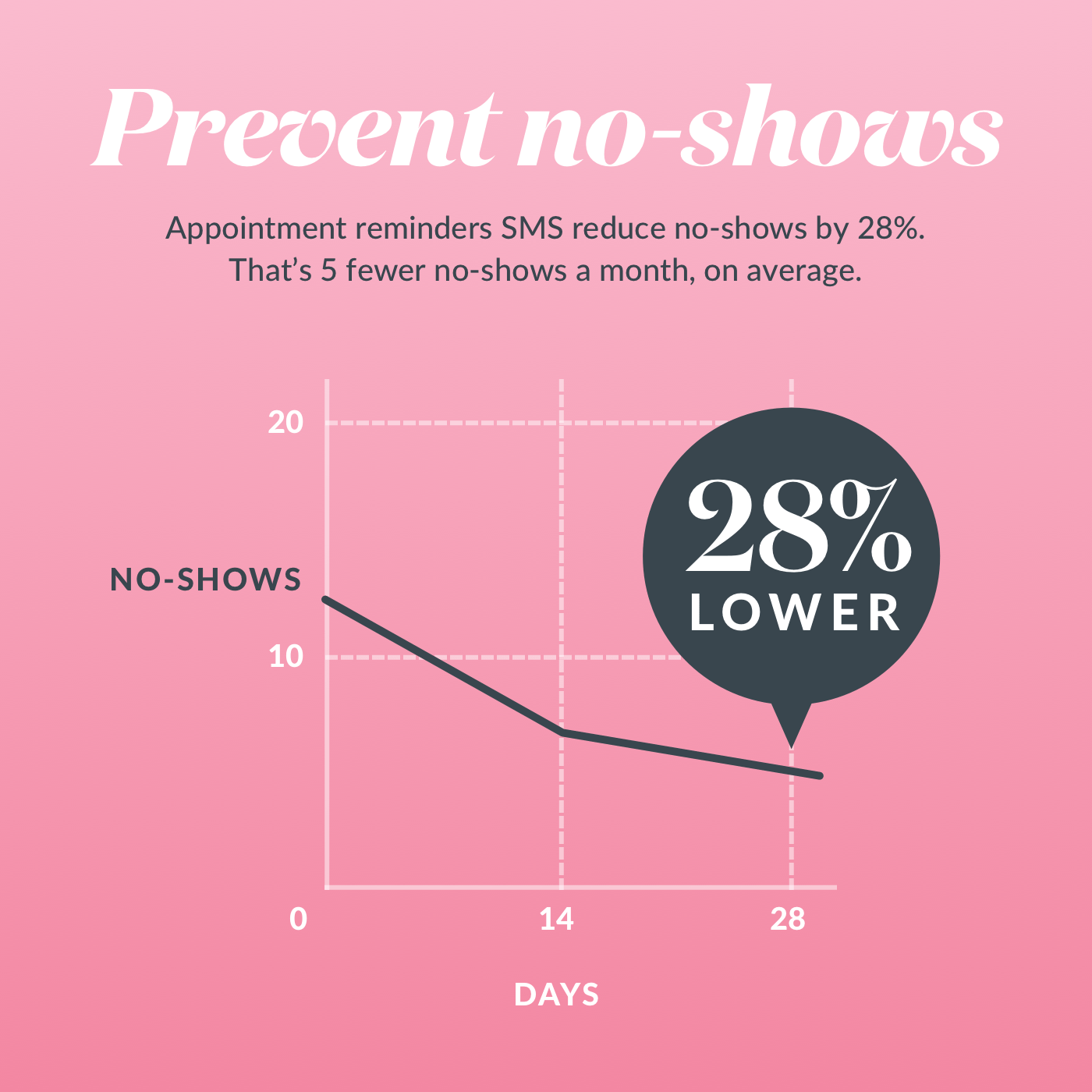
Tips:
- You can schedule Appointment reminder messages to be sent between 2 hours and a week before the appointment, or a set time the day before like 12pm. We recommend 24 or 48 hours before, to give your client enough time to get organised if they’ve forgotten.
- Use place holders such as BUSINESS_NAME, FIRST_NAME and BOOKING_ADDRESS to make your messages more informative and personal.
Help guides:
How to set up client reminders
Updating details for contact tracing during COVID-19
How to turn on SMS replies and confirmations (two-way SMS)
Make your reminder messages work harder for you
Let your clients manage their own appointments. With Timely’s new client login option, you can add a link to your reminder messages for your clients that will let them view and manage their own appointments. It’s a great experience for your clients, and cuts down the time you need to spend contacting clients and ensuring they book the right appointment.
Help guide: Turn on and set up Client Login
Set it up in Timely: Find your client login link
Set up contact tracing for Covid-19. In the current climate, you need to make sure you’re on top of your client information, and Timely makes it easy for your clients to check and update their details so you don’t have to follow up with everyone. Just include a link for clients to check and update their details in your reminder messages, as a requirement for your Covid-19 records.
Help guide: Updating details for contact tracing during COVID-19
Set it up in Timely: Find the link for clients to update their details
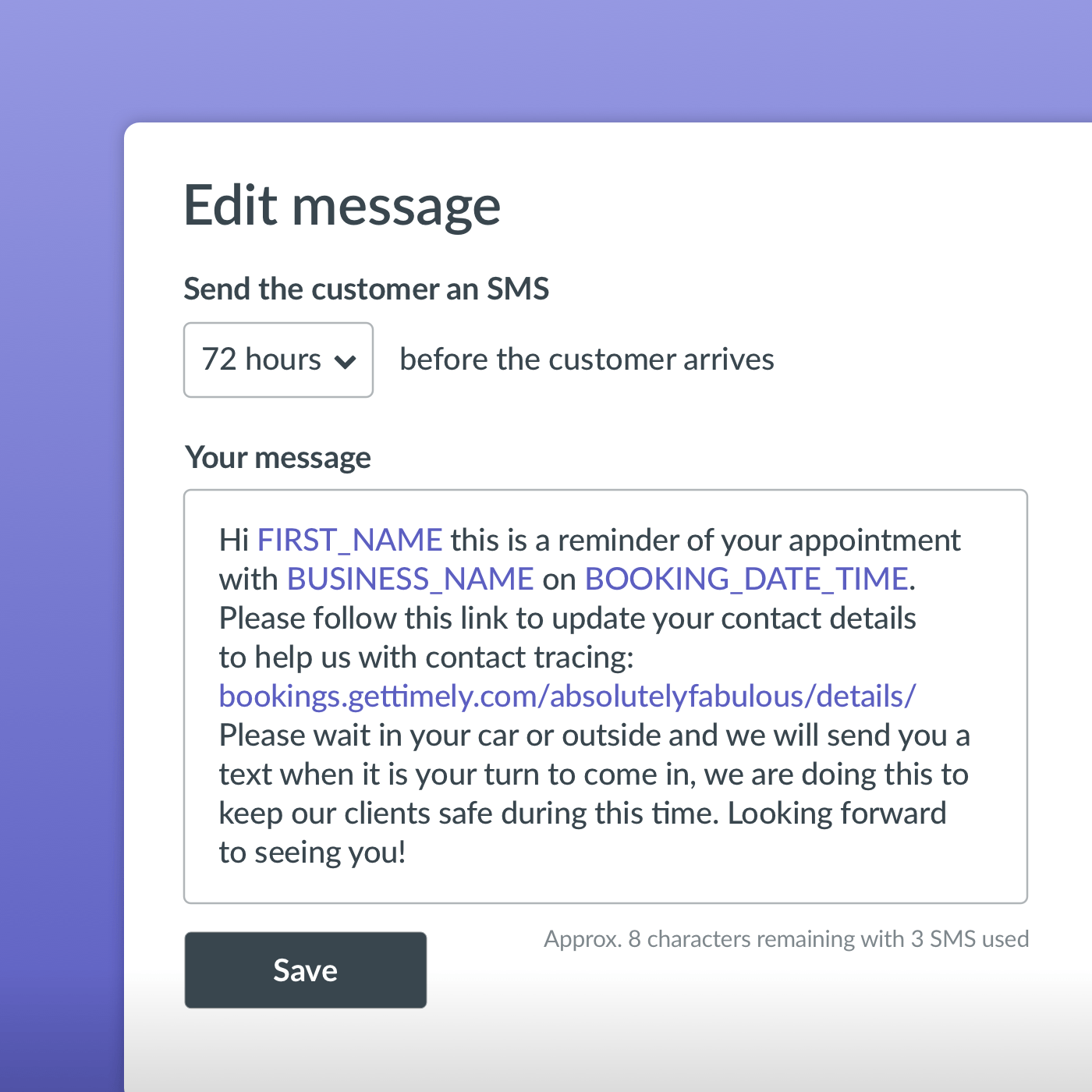
Customise your links and make the most of your SMS characters
Using a link shortening site like bit.ly to customise and reduce the length of the links in your messages will not only give you more characters to work with, but it also looks more professional, will encourage your clients to click on your links, and you can even use the analytics tools available to see how many people are clicking on your links.
After your clients leave
Timely’s post appointment automated messages will help you add value to your services, build loyal client relationships, and keep your business top of mind!
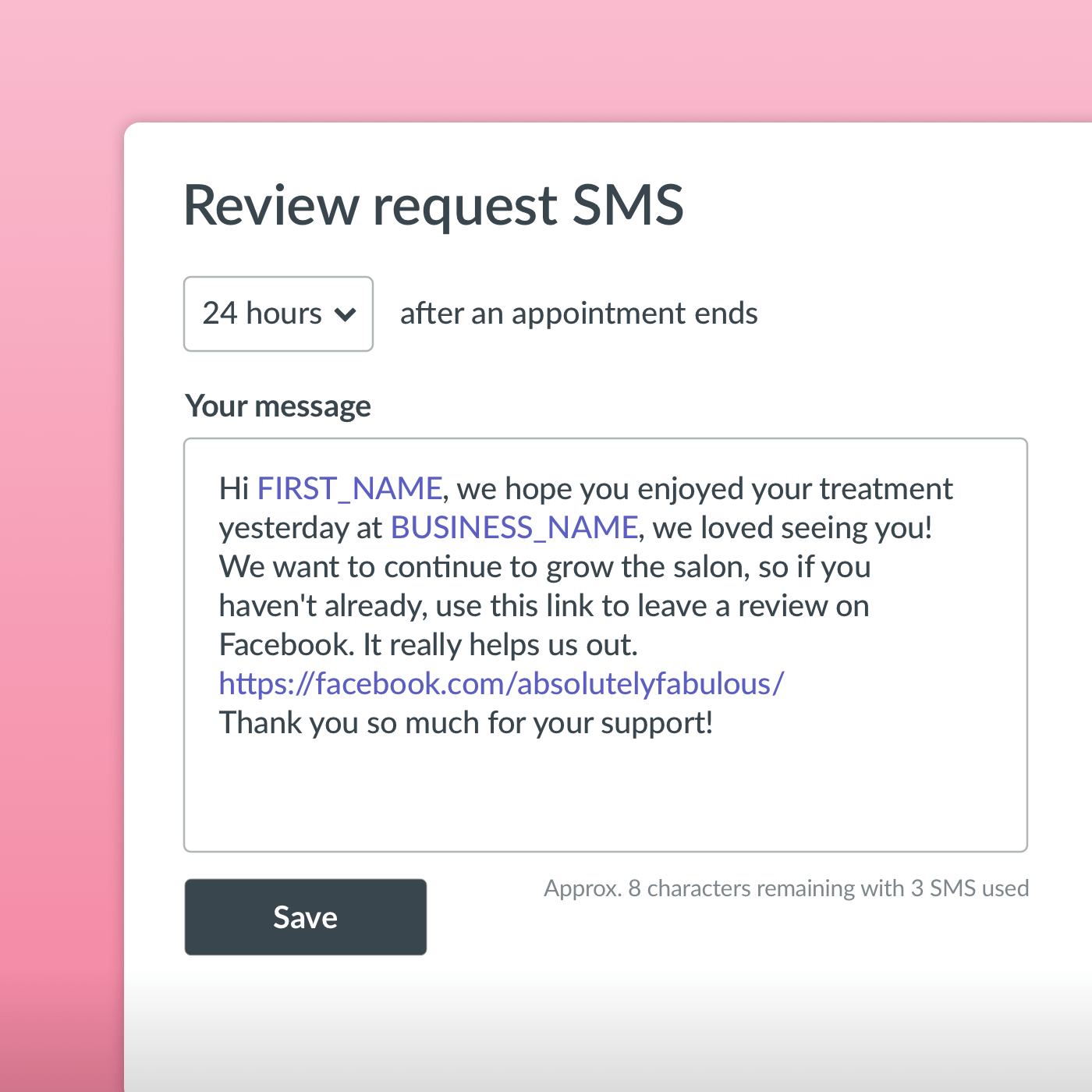
Follow up with your clients via SMS
Follow up messages are great for checking in with your clients to make sure they’re following aftercare instructions, to thank them for booking in with you, and for requesting reviews.
Aftercare
Do your treatments often involve aftercare, take a while to start working or have a lengthy healing process? If so, it’s a great idea to send an automatic follow up message to the client, reminding them of any important aftercare information, and what to expect after the appointment.
Not only does it save you time, it’s also a nice touch. You’re letting your client know that you care, and showing them your outstanding service continues after the appointment.
Tip: Add a link to aftercare instructions on your website so you don’t need to include everything in an SMS message. As a bonus, you’re introducing your clients to your website content!
Thank you SMS
Build your client relationships and lift your brand image without doing any extra work! A thank you message adds the cherry on top to your client’s appointment, especially when they’ve spent a lot of money at your business or they’re a new client! Thank you messages are a great touch, especially if you’re a brand new business and you’re working hard to build a loyal client base.
Review SMS
When a client is looking online and finds your business, chances are they’re going to look at your reviews, so it’s important that you have lots of great reviews to convince them to book with you.
It can be time consuming to ask all your clients to give you an oscar-winning review, so get Timely to do it for you! Whether it be Facebook or Google reviews, or any kind of review you want, Timely can help you get the online reviews you need with a Review SMS message.
Tip: To make it even easier for your client, include a link to where they can post a review in the message.
Feedback SMS
As well as reviews, it’s a great idea to ask your clients for feedback. You can schedule a custom automated message to send to clients after their appointment requesting feedback; then you can use any negative or neutral feedback to improve your client experience, and ask those who send something positive for a review. Win!
Help guides:
How to set up automated marketing and appointment messages
Using custom Client Login links and buttons
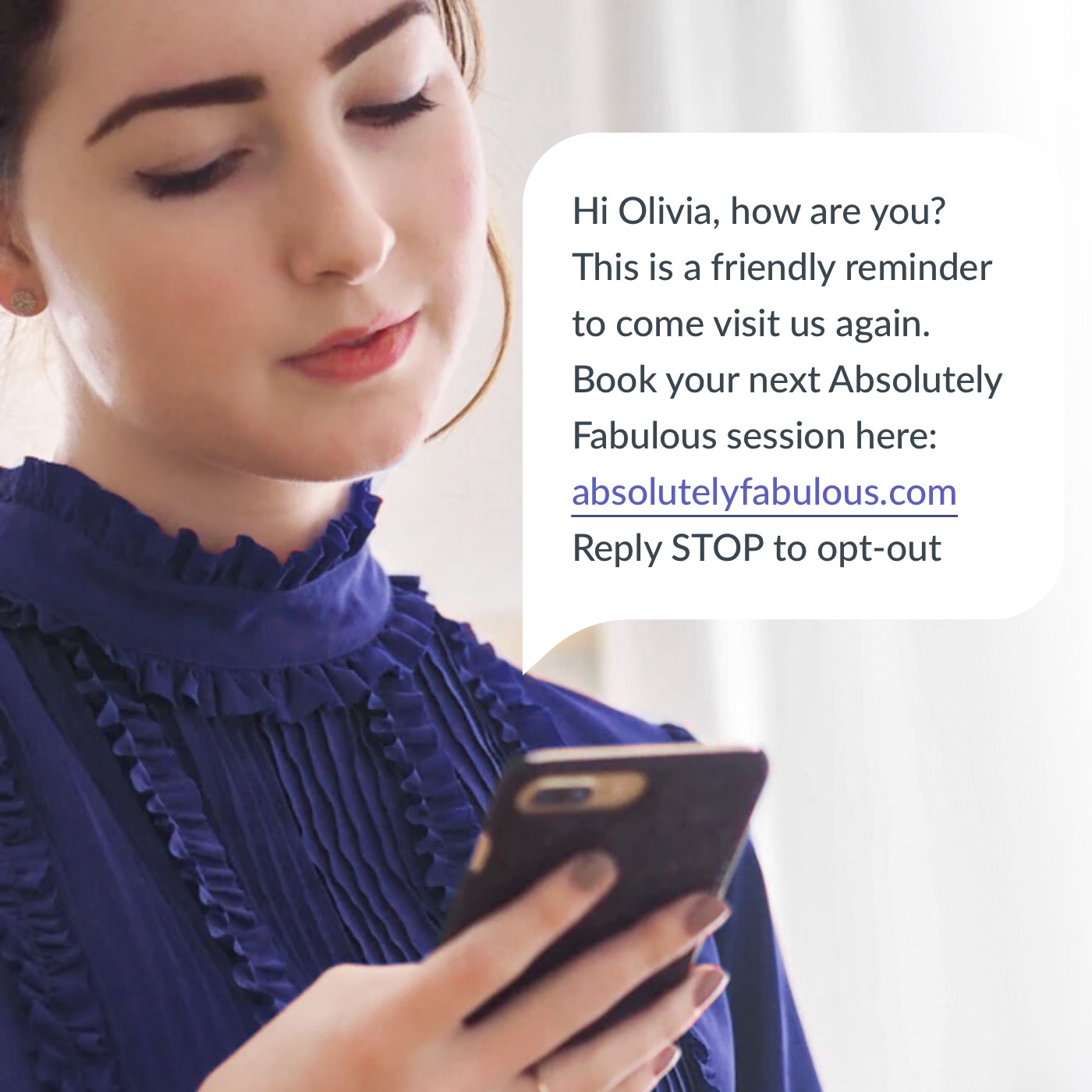
Encourage your clients to rebook
You’ve perfected your craft and offer a great service that your clients love, but sometimes they get busy and forget to make the appointment they said they were going to. Maybe they were in a rush or didn’t have their calendar handy after their last appointment.
Whatever the reason, sometimes clients need a little nudge to rebook! Rebooking messages are great for reminding your busy clients that you’re still there and that you’d love to see them!
Timely customers that use rebooking reminders see rebooking rates increase by 11%
The client retention strategy that top salon coaches recommend
There’s a simple strategy that top salon coaches recommend using automated Rebooking reminders. See the example below:
If the average number of weeks between bookings is 5 weeks for most of your clients, you would set up automated Rebooking messages as follows. Make sure to include an online booking link in every message.
4 weeks since last appointment – These are worth setting up to remind clients who may have forgotten to rebook after their last appointment, or didn’t rebook for another reason.
8 weeks since last appointment – If your client hasn’t rebooked after the 4-week reminder, they might have tried another salon. Put yourself front of mind with another rebooking reminder to try to win them back at this point. You could include an offer or a discount to sweeten the deal.
12 weeks since last appointment – If they still haven’t rebooked, it’s likely that they’ve switched salons or have been out of town or unable to visit for a specific reason. At this point, it’s worth trying one final offer to entice them back, so make it a goodie!
Tip: Add your client login link to your rebooking message, so they’re able to easily rebook their previous appointment.
Help guides:
Turning on and setting up Client Login
How to set up automated marketing and appointment messages
Using custom Client Login links and buttons