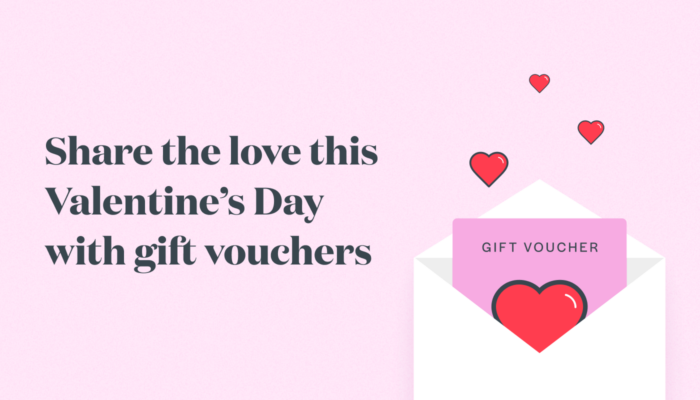High Intensity Timely Training: Work those apps!
Imagine if your clients had an app on their phone that they could use to manage, book and rebook their appointments, update their details, and fill out consultation forms. There’s no need to imagine! With our ‘Client login’ feature, you can make this awesome client experience a reality.
Welcome to our new HITT class series, these are short and sharp 15-minute intense training sessions designed to get you Timely fit. Each week we’ll be releasing a blog and Alex and Lu will be hosting a Facebook LIVE class on a Monday (9am UKT / 6pm AEST / 8pm NZT) focusing on a different topic each week. Make sure you Follow us on Facebook to stay in the loop with what’s coming up. So what are we waiting for, let’s do this!
Contents
Managing, booking, and rebooking previous appointments
Help your clients become more self-sufficient and manage their appointments on their own terms, any time that suits them, with Timely’s Client login feature. Not only is it a great experience for your clients; it will also save you loads of time you’d normally spend on the phone rearranging your bookings when clients need to change or cancel.
Client login also makes rebooking their previous appointments a breeze for your clients, and gives you peace of mind knowing your clients have booked in the right amount of time with you rather than too much, or worse, too little! If you’ve got a few staff members and your client has seen a few of them, they’ll also be able to see who their appointments were with, helping them to pick their preferred staff member.
Help guide: How to use Client login
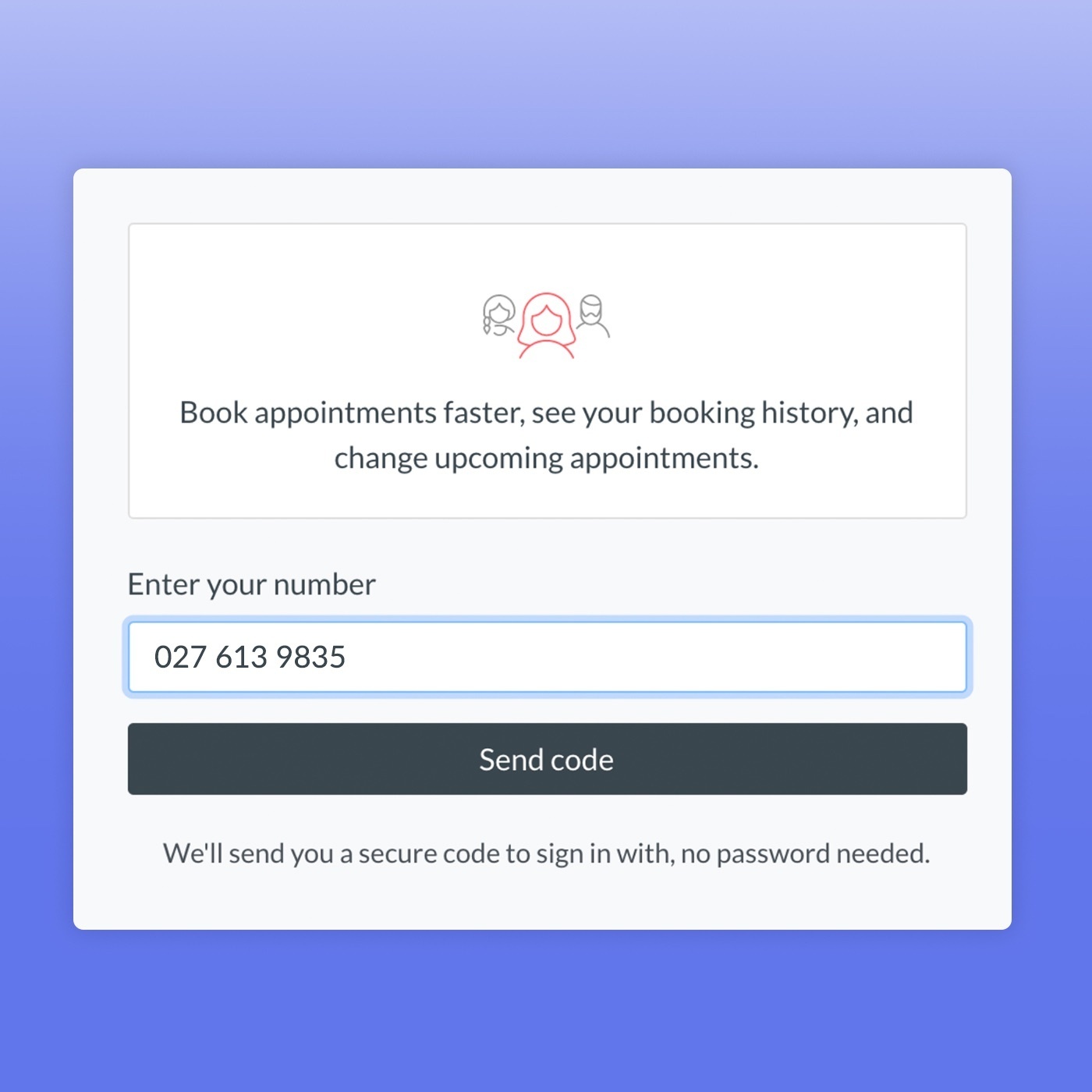
Adding the Client login app to Android and iPhone devices
Our Client login feature can work just like an app on your client’s phone – it just needs to be saved to their home screen. Don’t worry – it’s much easier than you think! You just need to know how to teach your clients to do it, or you can even do it for them in person in just a few simple steps.
Step 1: Turn on the ‘Client login’ setting in the app
Step 2: Get your clients to log in to your online booking
Step 3: Your client can then save the web page as an icon on their home screen
Help guide: How to save Client login as an app on your client’s phone
Set it up in Timely: Turn on Client login

Keeping client details up to date
With Covid-19 still having a big impact on many businesses across the world, it’s important to help to keep your community, clients, and staff safe. One of the best ways you can do this is by keeping your clients’ contact details up to date for contact tracing, making it easy for you to keep track of everyone coming through your doors in case anyone has unknowingly come in contact with someone who has tested positive for Covid-19.
Using the Client login app, it’s super easy for your clients to keep their own details up to date so you don’t have to spend the time chasing up and updating their details yourself.
Tip: Add a short link to your appointment reminder messages asking your clients to check that their contact details are up to date!
Help guide: Updating client details
Sending Consultation forms
Another great way to keep your business, staff, and clients safe is by sending your clients the Covid-19 health agreement form to complete before their appointment, so you know they’re healthy enough to come and see you. If you’re on the Elevate or Innovate packages with Timely, you can send your appointment consultations via SMS, which your clients will then complete in the Client login app! Even better, once they’ve filled in their consultation form online, you can use Timely’s video calling service to host an online consultation with your client for a safe and seamless client experience.
Tip: Check out last week’s Timely HITT class on pre-appointment consultations for some great ideas for your business.
Help guide: How to send a consultation form to your client