Update on recurring classes
You can now schedule recurring classes on your calendar. Plus we’ve made a bunch of other improvements to the way recurring calendar entries work.
Recurring classes
Adding recurring classes is really easy – it works just like recurring appointments.
First add a class to your calendar, and after entering the details for the class, hit the Recurrence tab:
Configure the type of recurrence you would like to set up. In this case, the class repeats weekly on Mondays and Wednesdays, until the 24th July 2013:
Click Save and the recurring class is added to your calendar:
Boom – easy as!
Adding recurring customers to classes
We’re 99% sure the next question you’ll ask is “how do I set my customers to repeat as well?”
This is something we are still working on and we’ll let you know when it’s ready. Now that the underlying work has been done to repeat classes we expect to plough through this next job pretty quickly.
What else has changed?
We’ve also made other improvements to the way recurring calendar entries work. In the past, if you had a recurring appointment on the calendar and wanted to update just one entry you were asked whether you wanted to update just that occurrence or all the future occurrences in this series. We’ve removed this interim step and made it a bit smarter so it only prompts you when you actually make a change. This applies for appointments, busy time and classes.
Other changes we’ve made include:
- Added a new report – “Customers Absent Since” for displaying how long it has been since each customers last appointment. You can access it from the Reports tab
- Adding company name field to the online booking process if this has been turned in Settings > General settings > Calendar and appointment settings
- Sending an email reminder when the SMS credits run out (as well as a reminder when the credits go under your reminder threshold)
- For services with a length greater than 60 minutes we’ve updated the booking process to display e.g. 1 hour, 30 mins instead of 90 mins
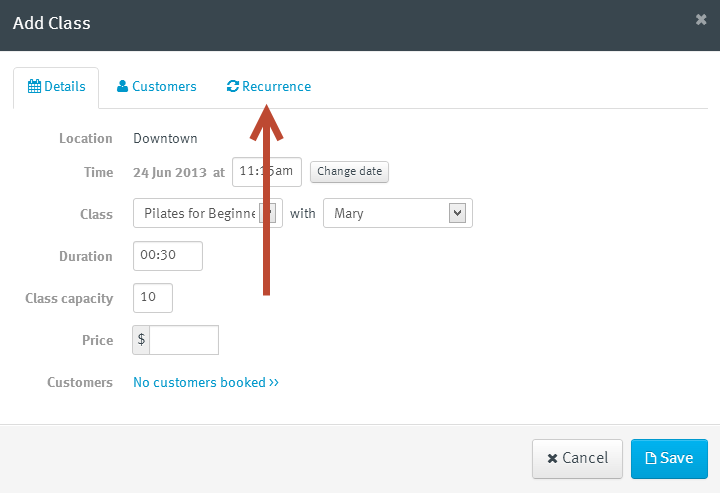
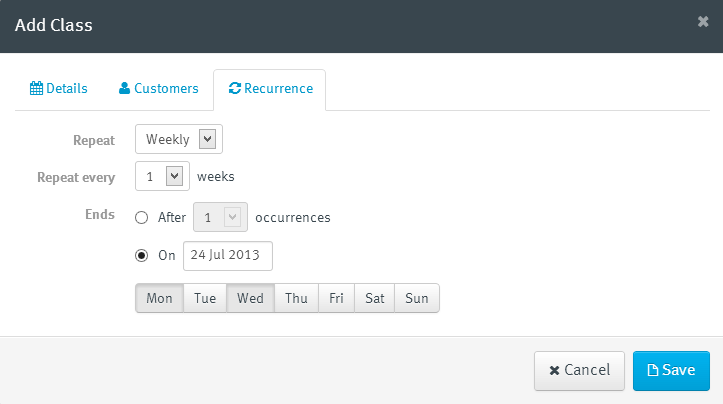




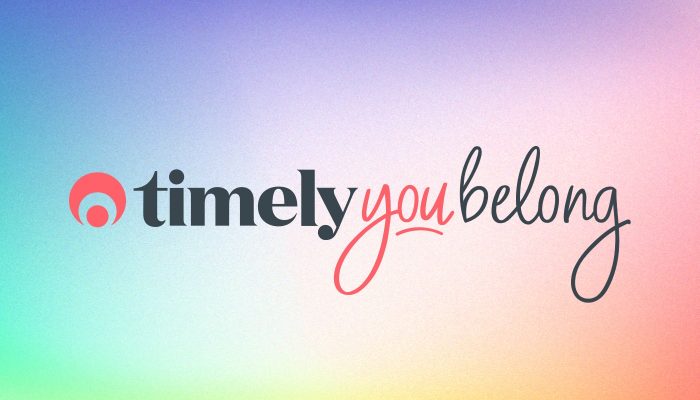
Awesome! Thanks Timely.