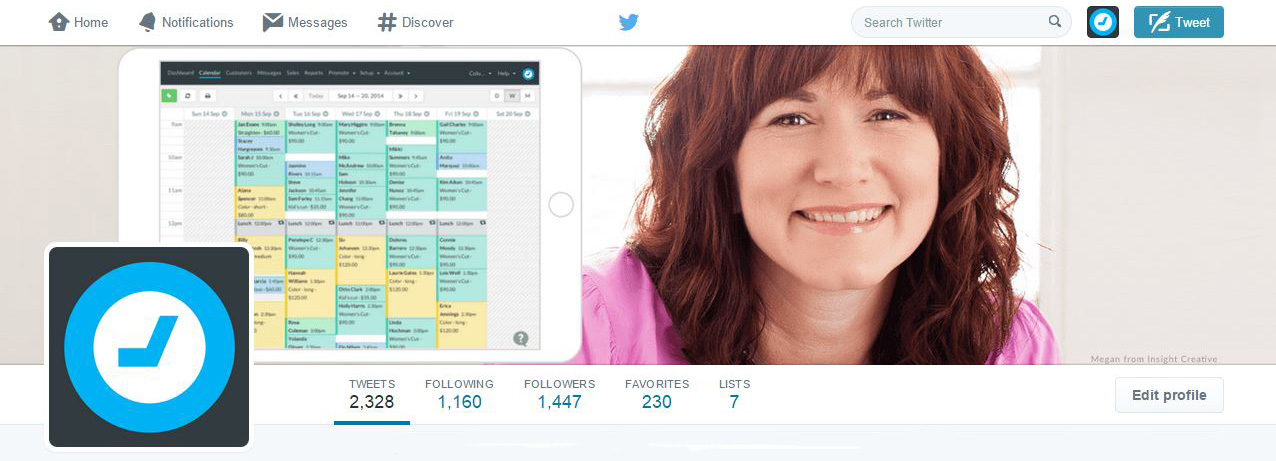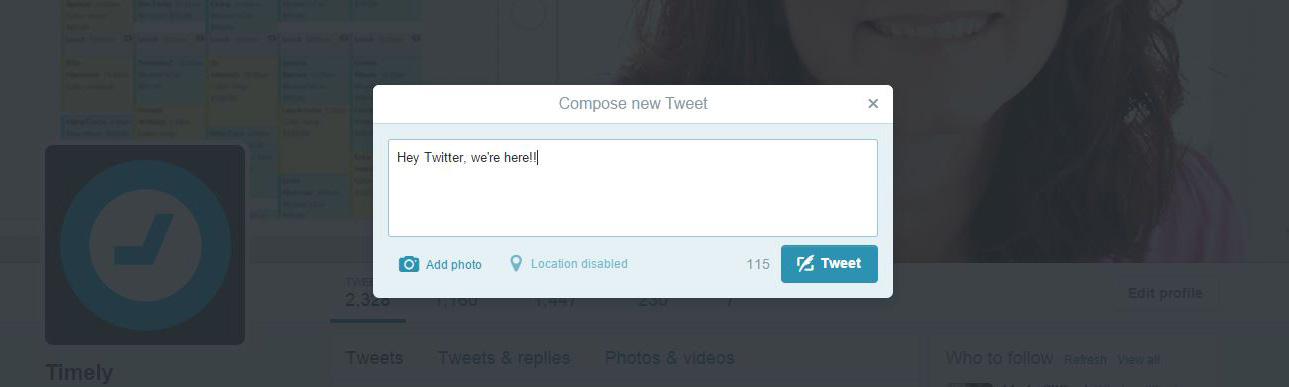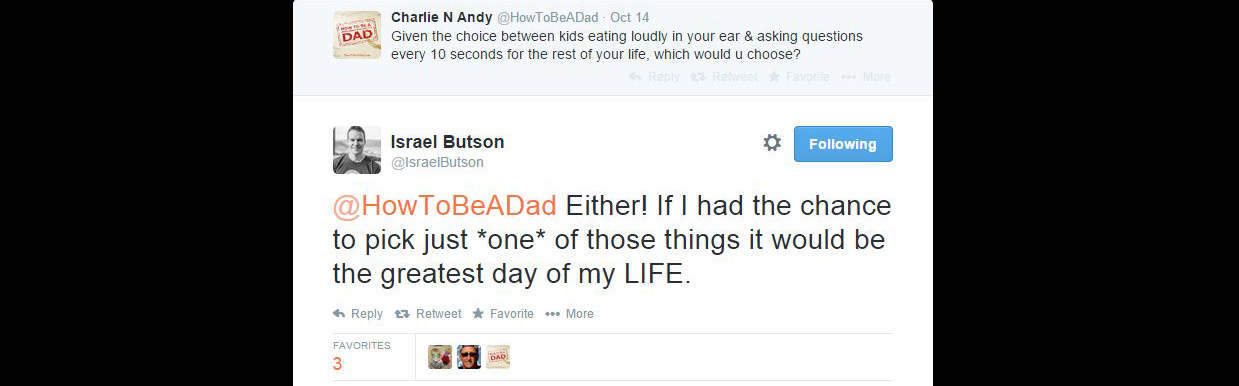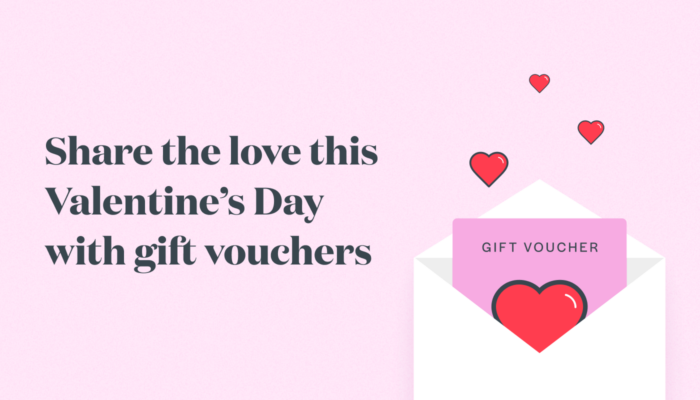Twitter Tips with Timely
Welcome back to our social media blog series! This time around we help you get set up and running in Twitter land with some helpful Twitter tips.
Twitter is unique as far as social media goes. The first of our Twitter tips is that tweets are limited to 140 characters. The follower/following concept is quite different from ‘friending’, and it’s harder to get an audience started by pulling in your friends and family (who are typically already connected to you on Facebook, and can get you going with your first few page likes).
There’s much to be gained from understanding and utilising Twitter. It’s a very conversational place, and can be a way of connecting with your customers (and potential customers) in a very chatty, informal setting. Picture Twitter like any other relaxed, social setting. You can listen to conversations, jump into new ones, chat, laugh and ultimately, build personality and awareness around your brand without the need to be promotional.
There’s one more big advantage to using Twitter too. There’s absolutely no algorithm working in the background that decides who should and who shouldn’t see your posts (like Facebook has). If you post it, your followers see it.
Excited yet?
Create a Twitter Profile
Setting up a profile on Twitter is super easy. If you don’t have one already, go to www.twitter.com and follow the prompts. A few clicks and you’ll have your account up and running.
A few tips during setup:
- When choosing your Twitter username make sure it concisely reflects your business and isn’t too long. When someone replies to one of your tweets your username will be included as part of their reply, so if it’s too long you’re giving them less space to write. Avoid using numbers too, they tend to look unprofessional.
- Make sure you add a descriptive and catchy bio – this, in hand with your profile picture, is what people will go on when choosing whether or not to ‘follow’ you. Put some thought into it and make yourself stand out.
- Twitter is similar to Facebook in that it lets you set a small, square profile picture and a large banner. Have a play with getting these right – when you change your profile on Twitter it doesn’t alert your followers (like it does on Facebook) so play with it to your heart’s content. You could use your logo for the profile shot, but many Twitter users like to see the face behind the business – don’t be scared to put a nice shot of yourself there!
Twitter concepts
Twitter is quite different from Facebook, so it’s important to understand those differences before jumping in.
Follow: On a personal Facebook page both people need to accept a friendship to be connected. On Twitter you can ‘follow’ anyone you like to see their tweets. They’ll get an alert saying you followed them and they can choose to follow you back, but they don’t have to. You could be ‘following’ 1,000 people, but have only a small number of them following you back who are actually seeing *your* tweets.
Follower: Someone who has chosen to follow you (yay!) is called a ‘follower’. They’ll see all your tweets in their Twitter stream from that moment on.
@Reply: Putting an ‘@’ symbol in front of someone’s Twitter username (for example, @Timely) is like talking directly to them, and is called an ‘@reply’ (or ‘mention’). You can write their username manually in a tweet right after an @ symbol, or you can just hit the ‘Reply’ button (you’ll see this as one of the options when you hover over or click on any tweet).
Mentions are public. You can have their name at the start of the tweet (only people following you and the person you’re replying to will see it in their stream)…
@Timely is awesome, it’s totally changed my business!
…or anywhere within the tweet (anyone following you will see the tweet in their stream)…
I love @Timely, it’s so awesome!
Either way, we’d get an alert to say you mentioned us. Aww, thanks :-)
Retweet (RT): Very similar to the ‘sharing’ function on Facebook and also an option on any tweet, this one lets you quickly re-post a tweet you like to *your* followers. It will show up in your stream but the original tweeter will be attributed (they’ll also get a notification saying you did it).
Favourite: Some people use ‘favouriting’ to bookmark tweets for looking at later (they’re placed in a list that you can find on your Twitter profile which, by the way, is public), and some just use it as a ‘like’ function. Personally, I use it for both things interchangeably.
DM: A private ‘direct message’ can be sent between users on Twitter, but only if they’re following each other.
Hashtag (#): A hashtag is a way of ‘tagging’ a tweet. When something is happening (for example, a particular TV event or sports match) tweeters start using a consistent hashtag in any tweets they post about it so that others can follow along. Here’s an example:
This shows a live stream of anyone tweeting with the hashtag #wotd (which stands for ‘workout of the day’), so if you’re a personal trainer this is where you’d jump in and chat, as well as tagging your own workout tweets with #wotd. See how the hashtag is lit up as a link? Any time you see a hashtag you can click on it to see a live stream. Cool, huh?!
Post your first tweet
Before you start looking for people to follow you should get some tweets on your stream so it’s not empty. Remember, as soon as you click to follow someone they’ll get an alert to say you have, and they’ll likely check you out. Having a few tweets there that show your personality is important.
Go back to the real, physical space example in your mind before tweeting, too. Imagine you’ve just walked into a room full of people who are already in the middle of conversation, and do and say what comes naturally.
Would you shout out a promotion? Or say something like “Hi everyone – cool to finally join the Twitter crowd, great to be here :-)”?
Get social
Twitter is a far more conversational network than Facebook, so make sure a decent percentage of your tweets are actually talking to people (‘mentions’). Again, picture that room full of people – you don’t want to shout out random messages to a room that’s already engaged in smaller chats, you want to get in there and join in on some of them.
Use Twitter’s search box (at the top right of the screen) to help you find conversations you might want to join in with, and keep an eye out for hashtags that relate to your business.
If you’re a beauty therapist, for example, you might search for ‘new nails’ – voila, there’s a stream of tweets being posted *right now* about people who are planning to have (or have just had) their nails done. Ask them how it went, what they had done, if they love it…chat! If you hit it off, follow them so you see all their future tweets. There’s a good chance they’ll follow you back. You’ll also spot the ‘#notd’ (‘nails of the day’) hashtag being used, and you can start posting images of your own awesome nails using that tag for the world to see.
Keep at it
As with any social media it takes consistent effort to start building a following on Twitter. You don’t need to sit on it all day every day, but like any aspect of your business you need to keep working on it for it to pay you back. Carve out a small block of time for social media every day – it could be something as simple as checking in over your morning coffee – look at some hashtags, @ reply to a few tweets in a chatty way, post an image of something cool you’ve been working on in your business…keep it updated, and make sure you prevent any dust from forming.
Still a bit unsure about getting started? Use us as a testing ground. Follow us (www.twitter.com/timely), ‘mention’ us in a tweet or reply to a tweet we posted recently – we’ll drop you a Twitter line back and you’ll have the hang of it in no time :-)
As always we’re here to help – if there’s anything you’d like to hear about in more detail, or anything you’re unsure about, just drop us a line in the comments!