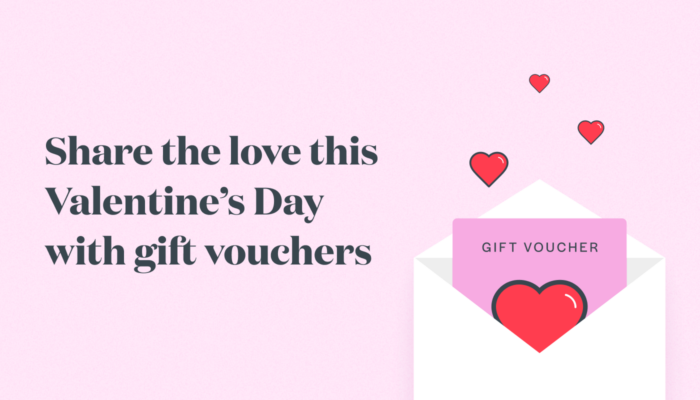High Intensity Timely Training: Taking photos and storing documents
Building a detailed client profile with before and after photos, personal details and consultation records helps to safeguard your business and create a personalised client experience, and your important client info is stored safely and securely in Timely, just a few clicks away.
Welcome to our HITT class series; short and sharp 15-minute intense training sessions designed to get you Timely fit. Each week we’ll be releasing a blog and Alex and Lu will be hosting a Facebook LIVE class on a Monday (9am UKT / 6pm AEST / 8pm NZT) focusing on a different topic each week. Make sure you Follow us on Facebook to stay in the loop with what’s coming up. Let’s do this!
We know how important documents and photos are in the beauty, clinic, wellness, and hair industries, which is why we’ve created four different ways for you to manage this crucial part of your business! In this blog, we’ll show you all the ways you can add and store documents and photos in Timely.
Contents
Upload photos and documents to Timely on the web
Your clients might email you documents, bring in documents which you scan, or send you photos on Instagram or Facebook messenger. However you get client photos or documents, you can upload them to their client profile, making it easy to keep everything in one place, in dated order.
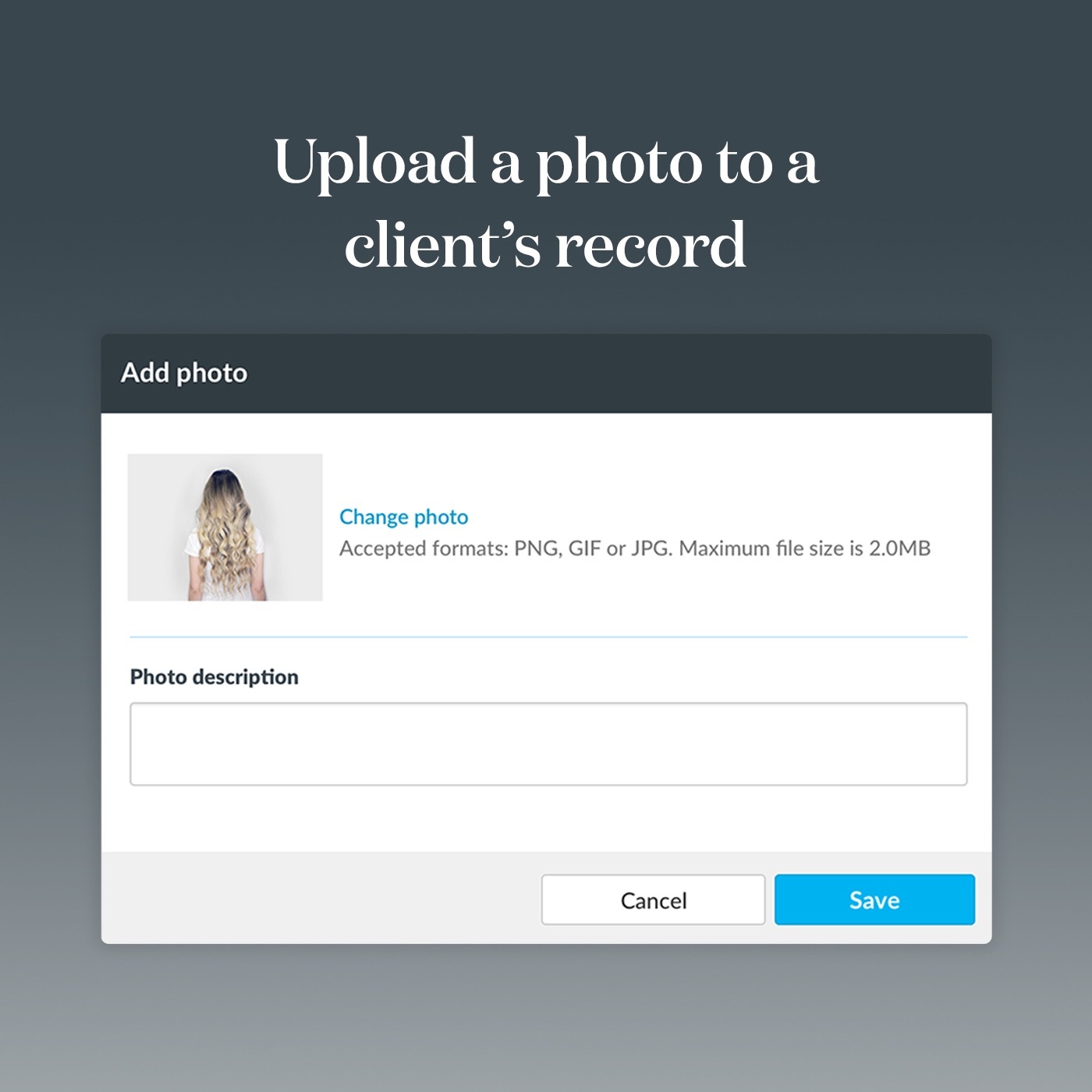
Tip: Keep your files in Timely rather than on your computer! It’s much safer; there’s no possibility of losing the files and you can restrict access to private client photos and information.
Help guides:
How to upload, view, and download documents
How to upload, view, and delete photos
Take photos and scan documents into the iOS app
Love working from your iPhone or iPad? With our iOS app, you can take photos from your iPhone or iPad and store them directly in the clients profile. Just look up the client that you’d like to upload a photo or document to and click ‘Create a document’. You can also scan a document by using the document scanner which will help you take high quality photos of documents with small print. If you’d like to add a document from your own files, click ‘Add a document’ and choose the file pdf file you’d like to upload.
Tip: Use our iOS document scanner to scan documents your clients bring in! Learn more about this cool feature here.
Take photos and store your client information with Consult
Create your consultation forms from scratch or use our expert forms as a template and edit them to your liking! If you’d like your client to draw on an image you’ve provided, such as a human face sketch to point out where they’d like treatments, you can upload your own image or use our face template and female and male body sketches.
Once your client has filled out the form, you can send it straight through to Timely, automatically updating any new contact information to the clients profile. If the consultation was the first interaction you’ve had with that client, once saved and sent to Timely, it will automatically create a new client profile, saving you loads of time.
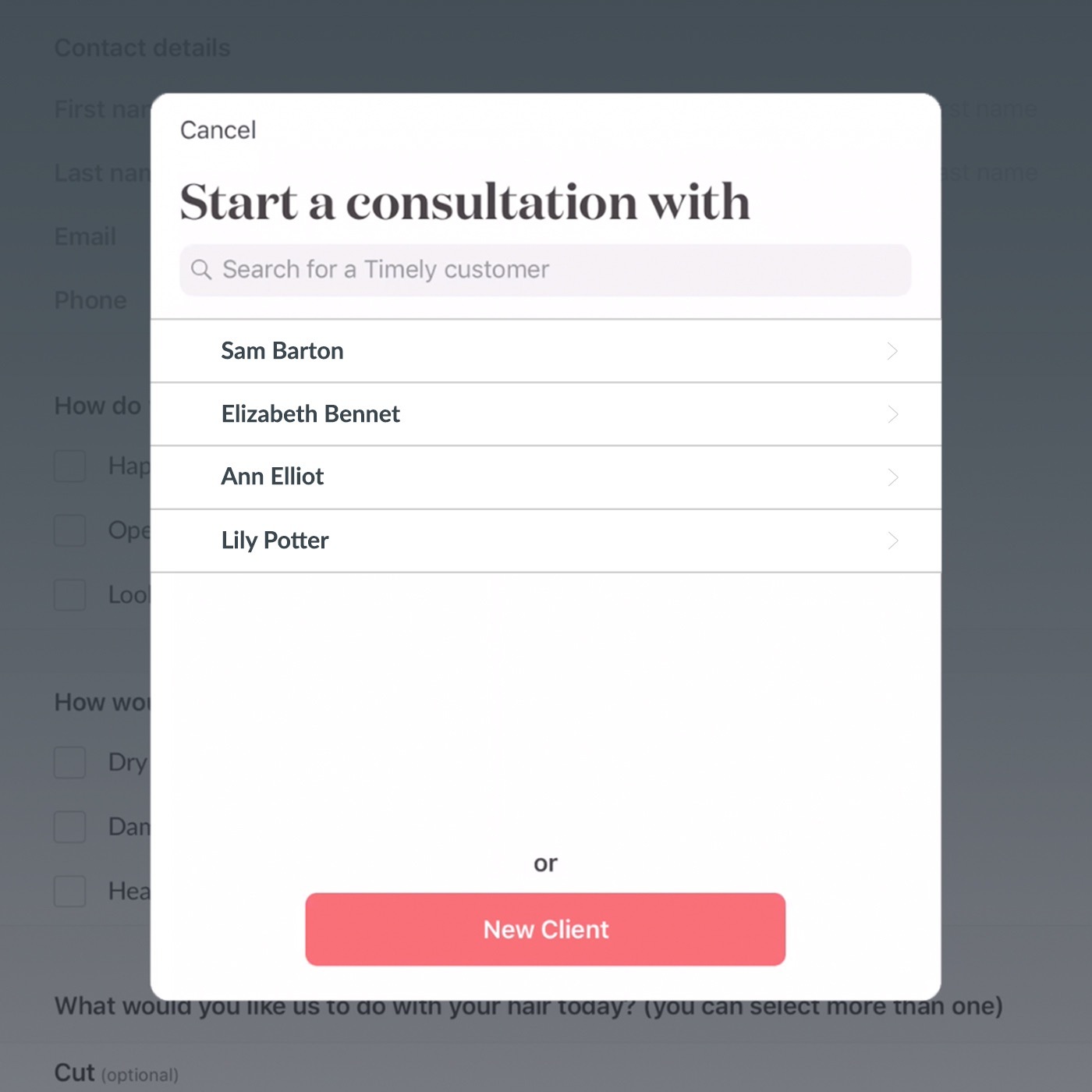
Help guides:
Downloading, setting up and using Consult
Send a consultation to a client
Get clients to send you information and photos using Consult
In the current climate, it’s a great idea to get your clients to fill in consultations from home before their appointment. They can then send you their completed forms (scanned or photographed) and any supporting images, which you’ll save to their client profile in Timely. To do this, go to the client’s file in Timely, and click ‘Send consultation’; you’ll then choose the consultation that you’d like, and send it to the client. They’ll then get an SMS message that asks them to fill in a form you’ve sent them.
You can even make some questions compulsory in the Consult app, to make sure you have everything you need to do your best work.
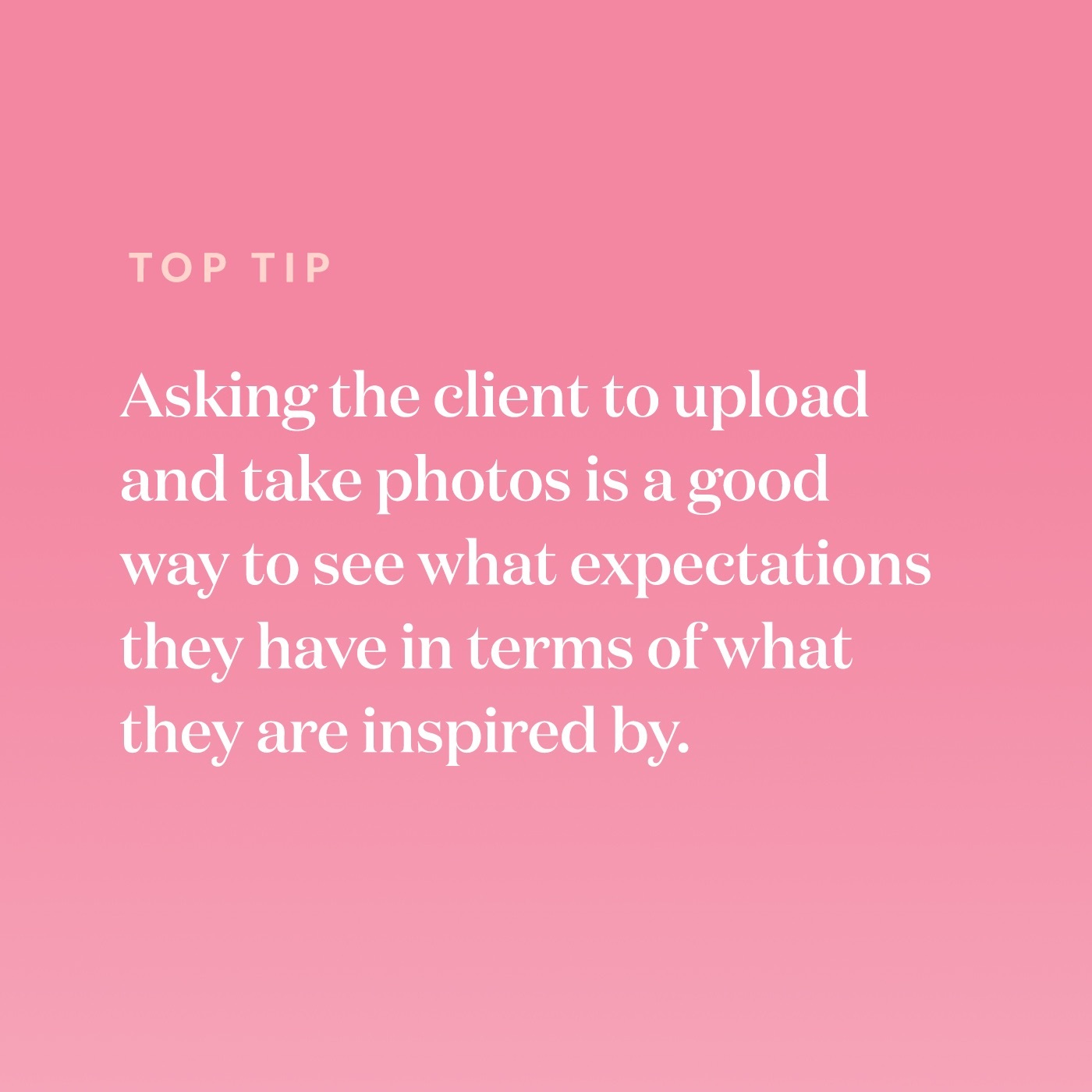
Help guides:
Send a consultation to a client
What the client sees when you send them a consultation
Not a timely customer, but love the sound of everything we’ve talked about in this blog? You can start a free 14-day Timely trial now, or give our sales team a call to see if Timely and Consult are suited to your business. Hint: they will be!