Editing invoices
Ever wanted to change the value of a service on an invoice, up-sell and add a product to a sale or even change the customer associated with an invoice?
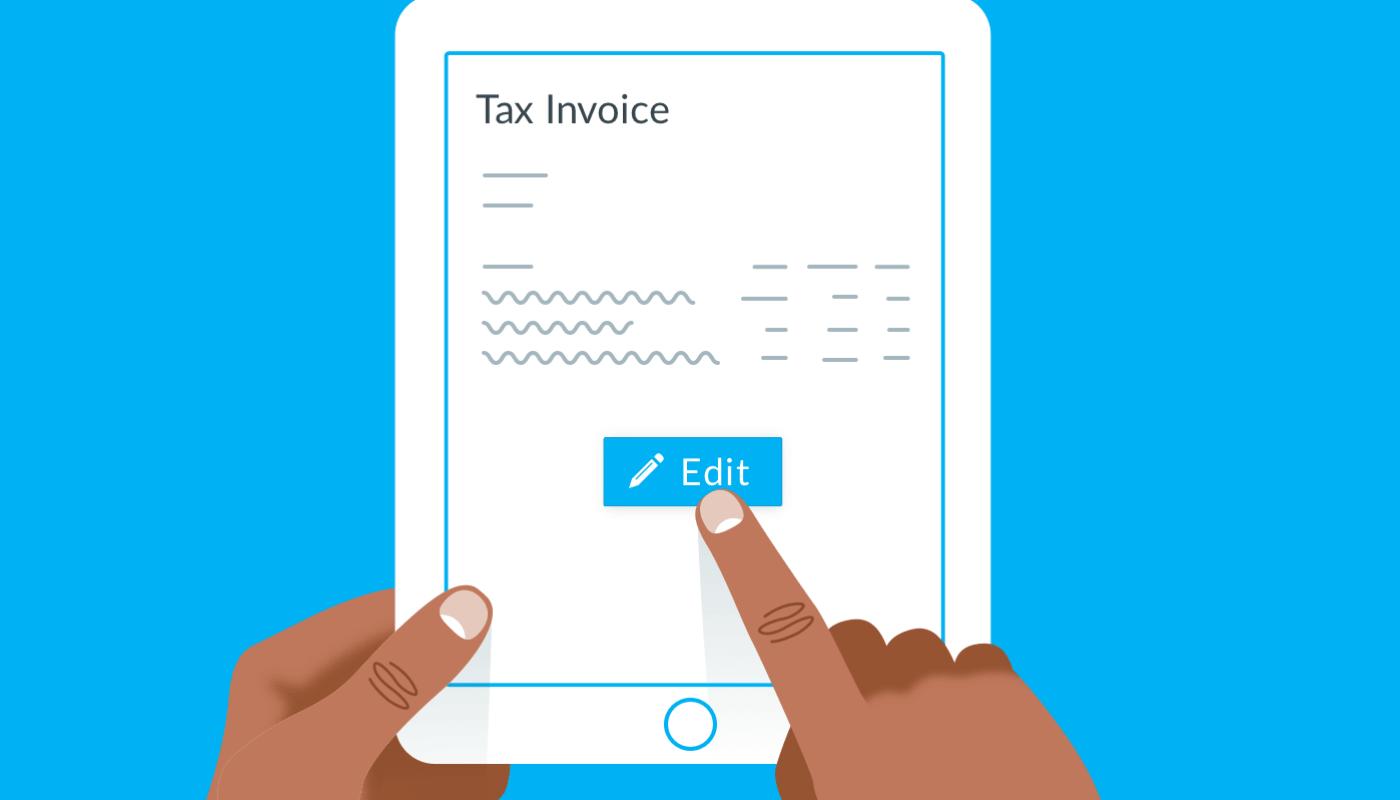
You asked to be able to edit invoices, which became quite a popular request – and we heard ya! We’re happy to announce that you can now make adjustments to invoices, without having to delete them and raise a new one.
So how do you edit an invoice?
View an existing invoice from an appointment, customer record or under the Sales tab.
If you scroll down on the invoice, you’ll notice a new blue Edit button.
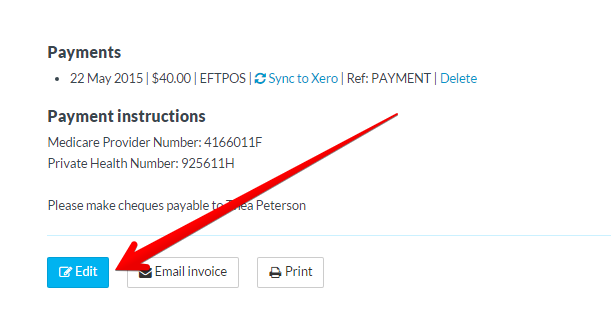
Click the button to open the Edit invoice window.
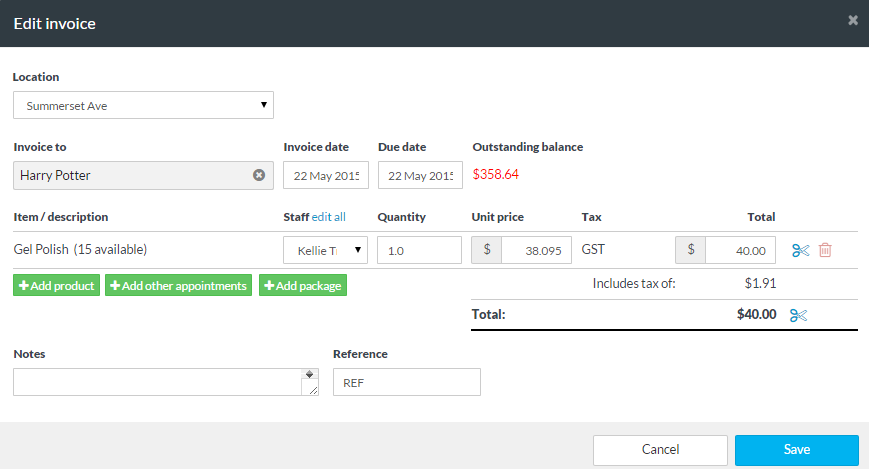
Make adjustments as required and once you’re done just click Save to apply your changes and update the invoice.
What can I use it for?
- Editing existing invoice lines
- Adding new products, appointments and packages
- Selecting a different customer
- Attributing the sale (or individual invoice line) to another staff member
- Adding or adjusting notes or references
Some things to note:
If the invoice has already been synced to Xero then those additional changes won’t be synced. If the invoice hasn’t been synced to Xero yet, then any changes made before the invoice is synced will be applied.
The ability to edit payments won’t be included in this update, so if you want to make any changes to a payment you will need to delete the existing payment then apply a new one.
If a payment has already been applied to the invoice and you want to update the invoice to a lesser value then you will need to remove the existing payment prior to editing.
For those using the Vend integration, invoicing is handled a little differently which means you won’t be able to edit invoices in Timely.


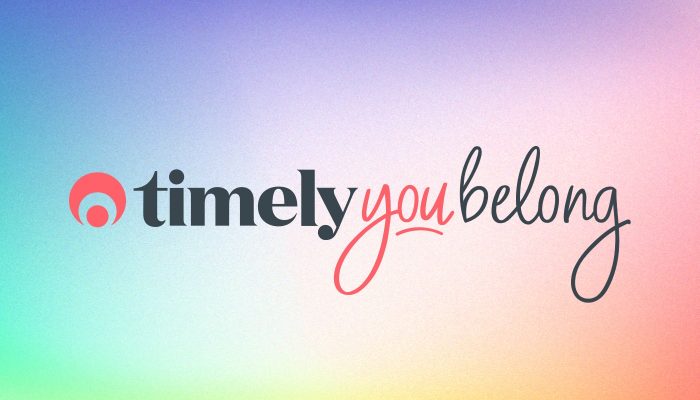
This is an awesome function thank you! :)
We'll still have to double handle but at least it's not triple. Do you know if a function is coming to be able to have it auto synch with Xero?? That would be perfect!
Thanks for all of the improvements.
Hi Tina, glad you like it! With Xero, you can edit an invoice before it is automatically synced and the changes will still go through (the default time for automatic sync is 11pm). However, once the invoice is synced any further changes made are not applied to Xero. We may look at improving this in the future, but it will be quite complex to make it work well and for that reason it's not high up our list at the moment.
Would be great if ylwe can join invoices with other customeres. Mother paying for hers and childrensn in one transaction would save me.trying to.manualy add up the invoice and then run it through separately.
Hey Nicola,
Thanks so much for your feedback, it's much appreciated! There's a cheeky way you could do this now - it's fiddly but possible ;-)
Drop us a line on [email protected] and we can talk you through it.
Excellent new update.. this has saved a lot of headaches deleting and re-issuing invoices and made life a lot easier!
Thanks guys!
Hi Sarah
Thank you to the timely team for this awesome upgrade. Just want to check with you if its also possible to edit a service in the invoice or can we only add another appointment before editing? Thanks again
Regards
Safeera
Hey Safeera!
Thanks so much, we're glad to hear you're enjoying it :-D
Good question - you can edit the description of an existing invoice line to change the service involved but it's still only possible to add an existing appointment, product or package to the invoice.
It sounds like you're after the ability to add on a service that was completed during an appointment but not added to the appointment in the calendar, is that correct? If so, it might be best to add that to the invoice as a product instead.
I hope that helps! Drop us a line on [email protected] if we can clarify anything further :-D
Hi
It sound great, but can you confirm if I can edit an online invoice ‘Deposit’. Due to the current system not allowing ‘Booking’ per room, we find that when a client books online, we have to contact them to change the details to fit in with our different treatment rooms. We have currently changed the online booking system so we can ‘Confirm or Decline’ the booking. When we change the information, and edit the booking and invoice, it shows the old details on the invoice. Is this correct?
Thanks for the question Oliver. Essentially you can change anything on an existing invoice using the edit button. If you change the appointment itself, you will need to delete and raise a new invoice.
Great, thank you, very helpful! :)
This whole system is making my life so much easier. Thank you!
Is there a possibility of a custom invoice at some stage? I have one with another company which allows me to add my branding and colour scheme. Being in a creative industry means looks are important. But it duplicates my info and I'd much rather just use your system for everything.
Thank you.
Good question. Make sure to add your vote and requirements to this feature request.