Move from Clickbook to Timely in 3 easy steps
Switching to a new system can be a little bit daunting but with Timely it doesn't have to be. It can be as simple as 1, 2, 3 to get your business up and running and back on track.
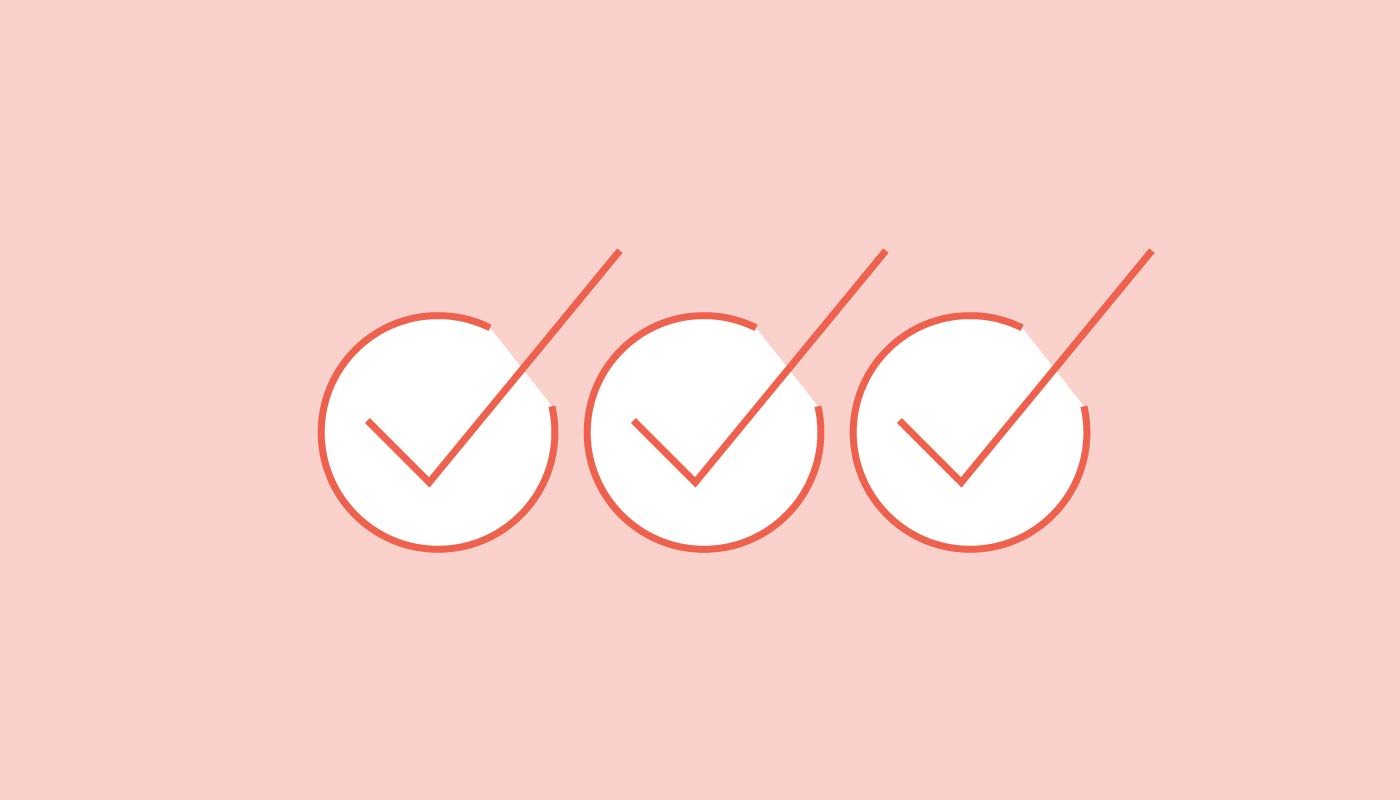
Step 1: Sign up
The first thing you will need to do is sign up for your Timely account. You get 30 days to try out Timely for free and see what all the fuss is about. We don’t have contracts or minimum terms, in fact we don’t even require a credit card until you’re ready to activate your account.
Register for your Timely account
Step 2: Import your customers
We’ve made moving your customer records from ClickBook to Timely as easy as possible. You just export them from Clickbook and upload them directly to Timely. Here is a step by step guide for getting your customers out of your existing system and in to Timely, and the best part is that it only takes about five minutes.
Need a hand with importing your customers? We’re here to help! Drop us a line at [email protected]
Step 3: Import your appointments
The last thing you need to worry about with a new system is inputting a list a mile long of your future (and historical) bookings. We’ve got you covered there too with a quick guide to getting your appointment data out of Clickbook. Just send the exported file to the support team at [email protected] and we’ll get it sorted for you!
Need help getting started?
Our Knowledge Base is filled with helpful articles and guides that talk you through a whole host of Timely features and settings. Below are a few guides to getting started with your new Timely account.
- Calendar and appointment basics
- How to add new staff
- How to add new services
- Getting started with reminders and notifications
Still not sure? Take a Tour of the Timely system or get in touch with one of the team via [email protected]
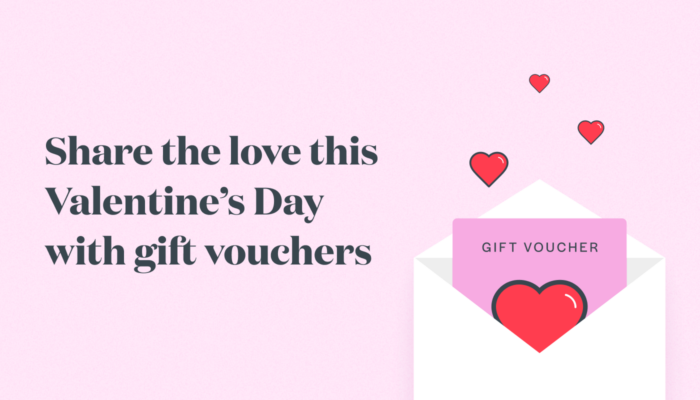


How long does it take to move from Clickbook to Timely? My clients- and I- are frustrated with the lack of customer service and not receiving notifications, reminders, or payment links.
We can get you moved over to Timely in a jiffy. Just flick an email to: [email protected] and the team will take care of you. We've got pretty good at moving frustrated ClickBook users over! :)