Changes to raising invoices and applying payments
Over the weekend we released a change to the invoice raising and payment process.
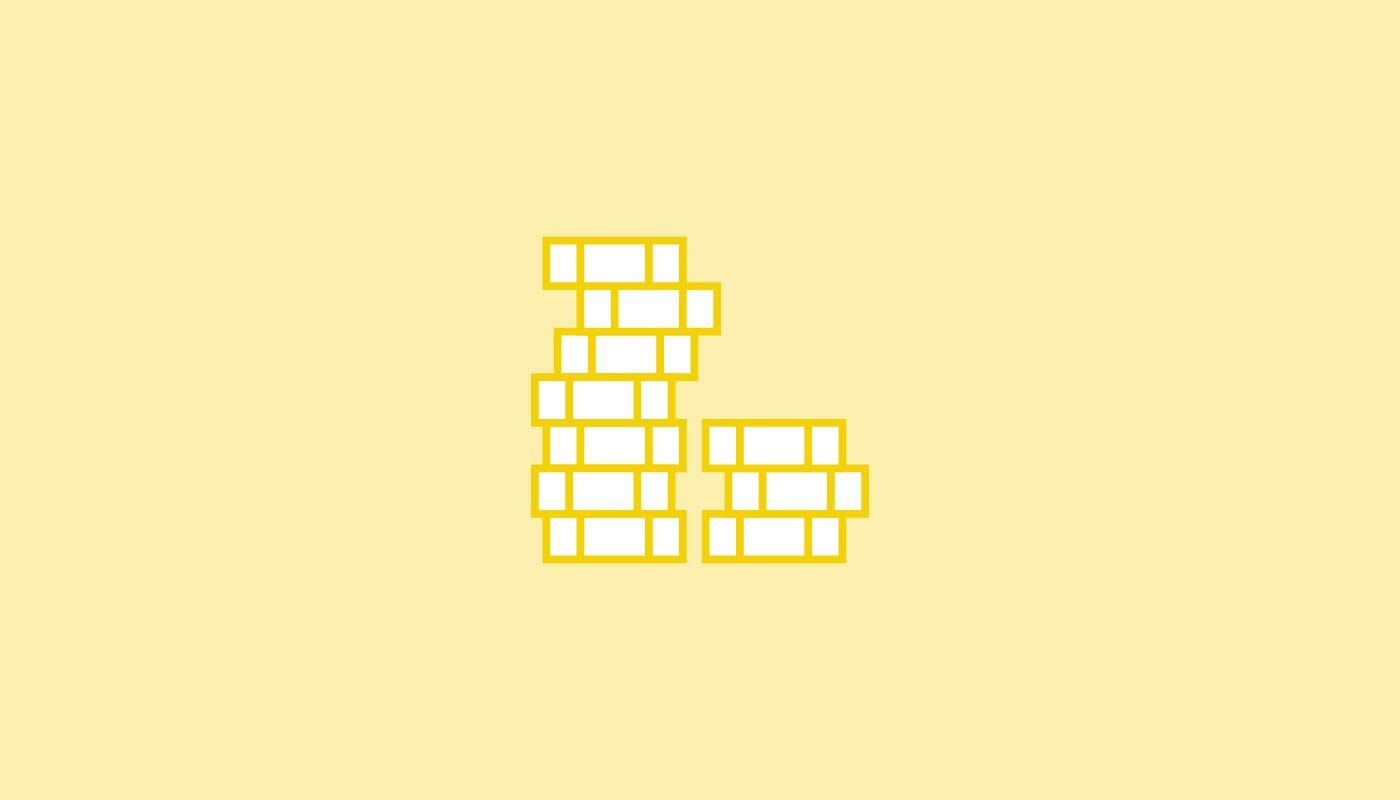
Ideally we would’ve liked to get a blog out before this enhancement went live but sometimes our enthusiasm gets the better of us. Apologies if you were trying to work out what was different today.
What we have done is to split the raise invoice action from the apply payment action. Up till now both these actions were presented on a combined screen. Now the payments section (formerly at the bottom of the raise invoice screen) has been added to the green what do you want to now with the invoice screen. We’ve done this because the actions are quite separate and the new screen allows room for you to record the payment amount.
For example, if the customer just pays a deposit you can now record this quickly and easily! Here’s how it looks:
Once you have raised an invoice and clicked save, the screen (above) will appear. At this point choose an invoice specific option (view, email, print, request online payment) or apply a payment. The payment can be a part payment or the full amount. Just choose the relevant payment type, enter the amount, confirm the payment date and click save. If you want to raise the invoice to process later, leave the payment type as On account and click save.
Note that if a partial payment is made, the invoice will track these individual payments for you.
We think this change is a good one and apologies again if we caught you by surprise.

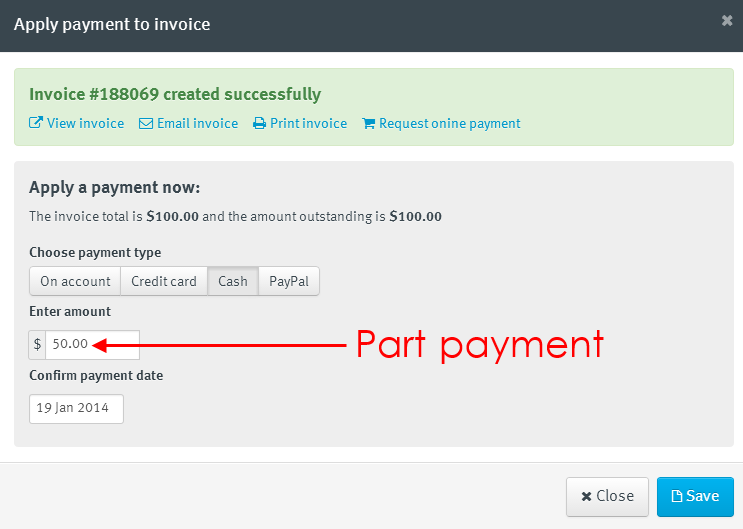
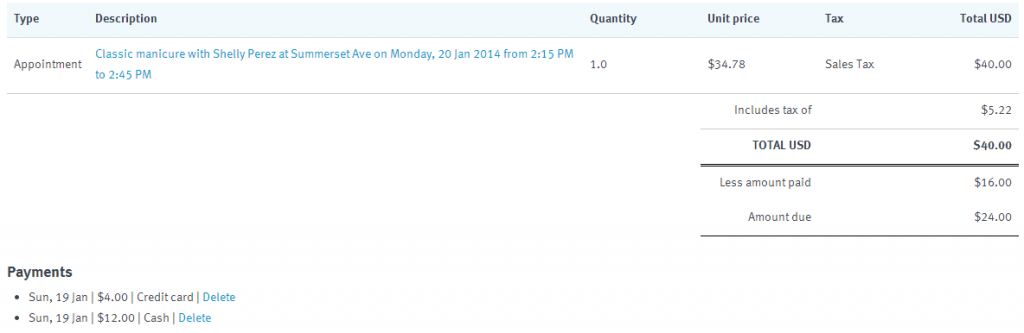


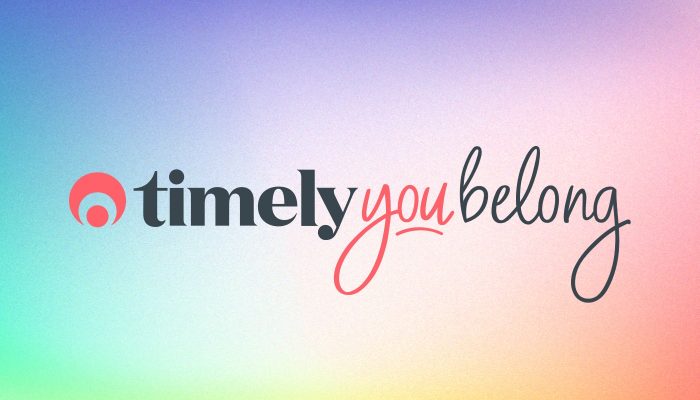
Took me by surprise but will be great to be able to split payments.